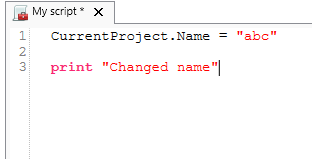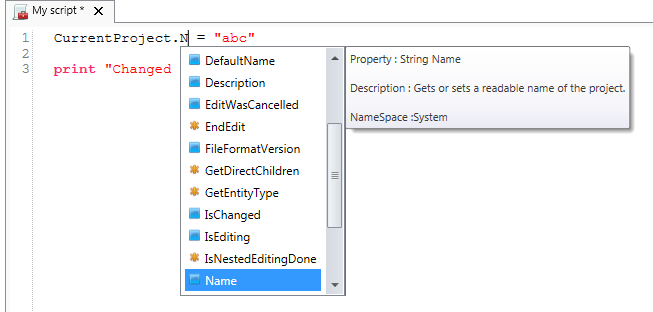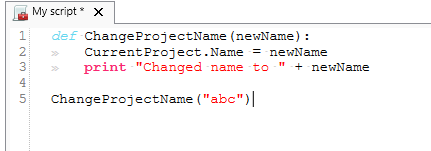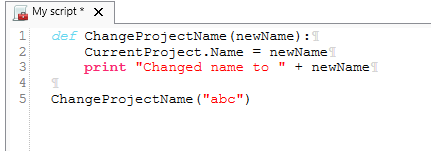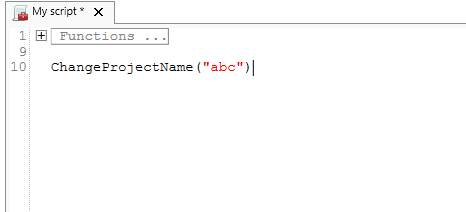| scrollbar |
|---|
The scripting editor contains the following features :
| Table of Contents |
|---|
Syntax highlighting
With syntax highlighting all the words and types that are known in python will be shown as colored text. To configure the color schema go to the DeltaShell installation folder and navigate to the plugins\DeltaShell.Plugins.Scripting.Gui folder. Here the XML file "Python.xshd" contains all the information used for syntax highlighting.
Spaces
Tabs
End of line
Regions
Regions are used to mark code blocks, and gives you the ability to collapse these blocks to 1 line with a title.

Local variables
The local variable option gives you an overview of the declared variables in your script. The variables are declared when you run the part of your script that declares the variables.
It will show the name of the variable followed by a string representation of the variable value and the type.
To get more detail about the variable, select it and the property window will show you all the details about the variable as shown to the right.
There is also an option called watch variables that allows you to add your own variables that you want to observe.
This works exactly the same as the local variables, with one exception. The variables are not automatically reloaded after running a part of the script. Reloading can be done by pressing the "refresh values" button below the watch variables.
Ribbon
When you open a scripting editor in DeltaShell a Scripting tab will appear in the DeltaShell ribbon. This ribbon has the following additional options :
Function | Description |
|---|---|
Run script | Executes the selected text. If no text is selected then it will execute the entire script |
Clear cached variables | Clears all variables and loaded libraries from memory |
Debugging | Enables/Disables the debug option. When enabled you can add breakpoint to the code (using F9 or clicking in the margin) and the code will stop at this point before executing the statement (use F10 (step over) or F11 (step into) for a more step by step approach) |
Python variables | Show or hide python variables (like _var_) in code completion |
Insert spaces / tabs | Determines if spaces or tab characters are added when pressing tab |
Tab size | Sets the number of spaces that are considered equal to a tab character |
Save before run | Saves the changes to the file before running |
Create region | Creates a new region surrounding the selected text |
Comment selection | Comments out the selected text |
| Convert to space indenting | Converts all tab characters in the script to spaces. The number of spaces is determined by Tab size. |
| Convert to tab indenting | Converts all x number of space characters (determined by Tab size) in the script to tabs. |
| Python (documentation) | Opens a link to the python website, showing you the python syntax and standard libraries |
| Delta-shell (documentation) | Opens a link to the Delta shell documentation website (generated documentation of the Delta shell api) |
Shortcuts
| Shortcut | Function |
|---|---|
| Ctrl + Enter | Run selection (or entire script with no selection) |
| Ctrl + Shift + Enter | Run current region (region where the cursor is in) |
| Ctrl + X | Cut selection |
| Ctrl + C | Copy selection |
| Ctrl + V | Paste selection |
| Ctrl + S | Save script |
| Ctrl + - | Collapse all regions |
| Ctrl + + | Expand all regions |
| Ctrl + " | Comment or Uncomment current selection |
| Ctrl + W | Add selection as watch variable |
| Ctrl + H | Highlight current selection in script (press esc to cancel) |
| F9 | Add / remove breakpoint (In debug mode only) |
| F5 | Continue running (In debug mode only - when on breakpoint) |
| Shift + F5 | Stop running (In debug mode only - when on breakpoint) |
| F10 | Step over current line and break on next line (In debug mode only - when on breakpoint) |
| F11 | Step into current line if possible, otherwise go to next line (In debug mode only - when on breakpoint) This is used to debug functions declared in the same script (that have already runned). |
| scrollbar |
|---|