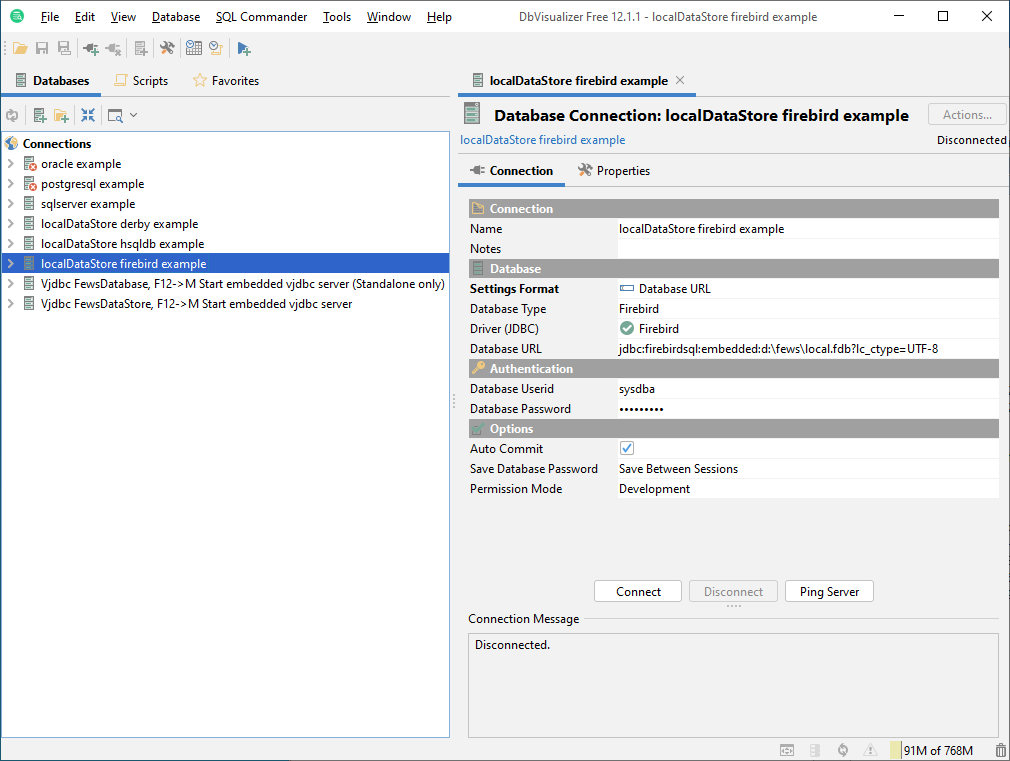Steps
Download and install the latest 64-bit DBVisualizer from the download section of http://www.dbvis.com/.
- For Windows it is recommended to download the DBVisualizer 64-bit with embedded JRE. This way it is guaranteed that the firebird driver is always started with 64-bit java.
- !! Install DBVisualizer in a directory that does not contain any spaces !!
- Extract dbvis_addons.zip into the DBVisualizer installation directory (e.g. jdbc subfolder and dlls are copied into the DBVisualizer installation directory).
- Start DBVisualizer (e.g. ignore / close the DriverManager).
- Import dbvis_settings.jar using File->Import settings. Restart when DBVisualizer prompts to restart.
- In the list of connections, right-Click on a suitable connection example and duplicate it.
- Edit the new connection and put in the correct connection details.
- If the connection doesn't work because of some Java class couldn't be loaded: add the DbVisualizer installation dir to the PATH system environment variable (either using Windows Explorer or using setx /m command)
Example urls for each local datastore database
Derby
jdbc:derby:d:\fews\OC\localDataStore\local.derby
Firebird
jdbc:firebirdsql:embedded:d:\fews\OC\localDataStore\local.fdb?lc_ctype=UTF-8
Hsqldb
jdbc:hsqldb:file:d:\fews\OC\localDataStore\local.hsqldb\hsqldb