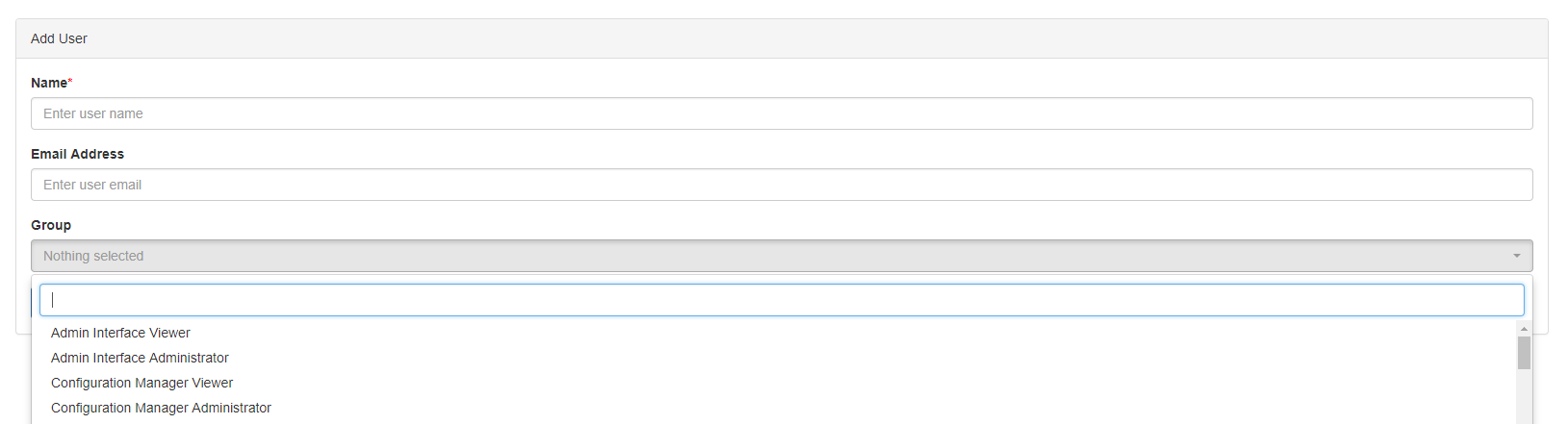Introduction
All active Delft-FEWS users are registered in the Delft-FEWS database. Users are registered automatically when using the Operator Client or Configuration Manager. Access management to the Admin interface can be managed by the Admin Interface itself when using the username and access key login and assign either the AI_ADMIN or AI_VIEWER role for users that are allowed to access the Admin Interface.
When using external authentication and authorization with MS Entry ID, please see the following documentation to see how Admin Interface users and roles are managed: Microsoft Entra Id - formerly Azure AD - Admin Interface user management.
User List
This screen allows the administration of user accounts with the Admin Interface. It displays the currently defined users within the system as well as a link to the "Add User" Screen. Each row in the list is clickable and allows editing an existing user.
The details of the contents of the screen are given below:
Column | Details |
|---|---|
User ID | User identifier. This is the text that needs to be entered when logging on to the Administration Interface. It must be a minimum of three characters in length. |
User Name | User name |
| User Display Name | Display Name of the User. If an email address is set, the Display name will be set based on the email address. If no email address is set, the User Name is used. Currently the Display name cannot be changed. This will be enabled in a future FEWS release. |
User Email | Email address |
Groups | One or more groups the user is member of. |
Add User
This screen allows the creation and modification of Administration Interface user accounts.
The table below describes the fields displayed:
Item | Details |
|---|---|
User ID | User identifier. This is the text that needs to be entered when logging on to the Administration Interface. |
User Name | User name |
Password | Password for the new user |
Confirm Password | The password has to be entered twice; both entries must match before the new user can be created. |
To allow the user to access the admin interface, either the Admin Interface Viewer or the Admin Interface Administrator group has to be assigned to the user.
After saving a user, a access key is generated that can be used to login to the admin interface.
Edit User
This screen allows the modification of existing Administration Interface user accounts.
The table below describes the fields displayed:
Item | Details |
|---|---|
| User Id | Readonly user id |
Name | Name of the user. Required to login. |
| Display Name | Display Name of the user. |
Email Address | Email address. |
Group | One or more groups the user is a member of |
Resolving user by email (UPN)
When the database proxy with OpenID Connect is used the user will always be resolved by the email address. Since 2023.02 an OC/CM without OpenID Connect on Windows will first try to resolve the user by email address before it tries to resolve the user by name. An OC/CM without OpenID Connect on Windows will also automatically update the email address when missing with the command whoami /upn.
Regenerate Access Key
On the Edit user screen it is also possible to Regenerate an Access Key for a user or to delete the user.
- When regenerating the access key the user will no longer be able to login with the old access key.
- Deleting the user will also delete the user settings and access key
Filter options
Since 2021.02 it is possible to filter the user list. Users that have a group assigned can be filtered or users that have no group assigened can be filtered.
In the following example all users without a group assigned is shown.