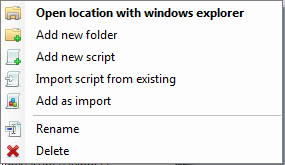The toolbox in Delta-Shell consists of three parts. The first two parts "Models" and "Items" contain lists of models and items that can be added to your project. The third part "Scripts" shows all the folders and (python) script files that are in the scripting folder.
The scripting folder is a folder on your file system that is used for storing scripts that you would want to share between projects. This folder is synchronized with the file system so that you can manage the scripts in the toolbox and with your file browser (windows explorer). To change the location of the scripting folder right click on the toolbox node and select "Change scripting folder"
Exploring the scripting folder
The toolbox gives you an easy way to work and manage the scripts in the scripting folder.
By using the + sign next to the file you can see all the declared functions and classes that are in that script. By selecting the script or one of the functions you can also see the documentation of the selection in the property grid.
By double clicking one of the functions you will open the scripting editor at the start of the declaration of the function.
Working with scripts
After selecting a script in the toolbox and right clicking it, you get the following options.
| Function | Description |
|---|---|
| Edit script | Opens the scripting editor for this script (see Scripting editor overview) |
| Run file | Runs the whole script without opening the editor |
| Insert code | Inserts the code of the selected script into the current script (the script open in the scripting editor) |
| Add as import | Adds the selected script as import to the current script (the script open in the scripting editor) |
| Open location with windows explorer | Opens an instance of windows explorer for the location of the selected script |
| Rename | Rename the script (also on file system) |
| Delete | Deletes the selected script (also on file system) |
Working with folders under scripting folder
After selecting a folder under the scripting folder script in the toolbox and right clicking it, you get the following options.
| Function | Description |
|---|---|
| Open location with windows explorer | Opens an instance of windows explorer for the location of the selected folder |
| Add new folder | Adds a new folder under the current selected folder and adds a __init__.py file to that folder (to make it work as import). |
| Add new script | Adds a new (python) script to the folder |
| Import script from existing | Adds a new (python) script to the folder with the content of an existing script (like a file copy) |
| Add as import | Adds the folder as import to the current script |
| Rename | Rename the folder (also on file system) |
| Delete | Deletes the selected folder (also on file system) |