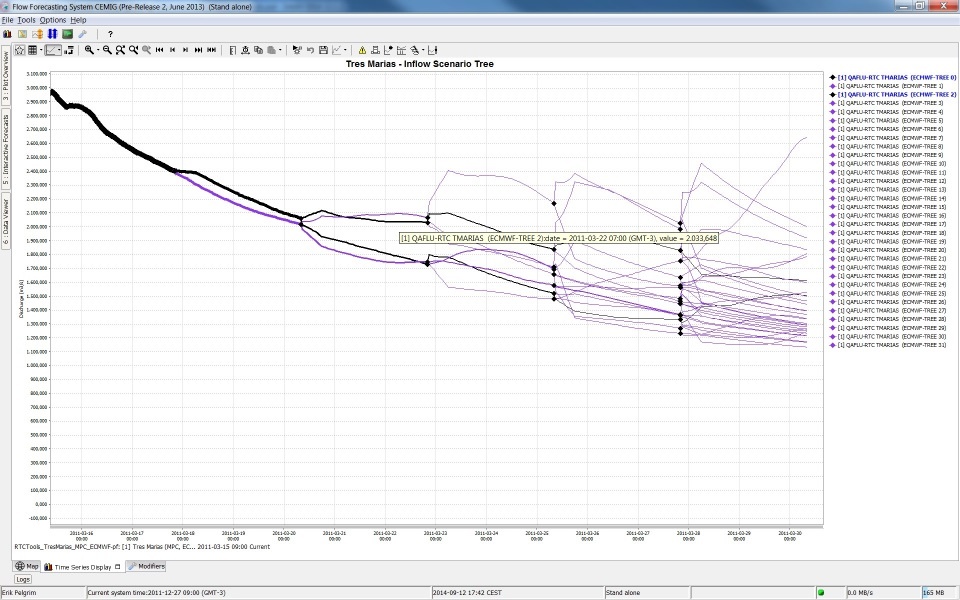...
| Note |
|---|
Still to document TimeSpanComplexType |
| Table of Contents |
|---|
Introduction
A list of pre-configured displays can be configured in the Display groups. When available on the file system, the name of the XML file is for example: DisplayGroups 1.00 default.xml
...
Figure 1 Example of time series display, showing two sub-plots and tree-view of pre-configured displays
Another option is to plot a longitudinal profile in the time series display (see figure 2). The main difference with the normal time series plot is, that on the X-axis the river chainage is plotted. With the control toolbar a specific time step can be selected.
...
Figure 2 Example of time series display, showing longitudinal profile.
The display groups are configured by first listing the names of the filters to be shown in the display (for example "Rain gauges", "Gauges" and "Fractions" in figure 3 below) under the displayGroup descriptor. The names of the subplots can then be added (e.g. "MacRitchie" and "Woodleigh" below). Each of the subplots is assigned a plotId which links to the definitions of the plots and the time series set to be used. For example in the Fractions displayGroup a stackPlot is defined with a max and min (this file is attached as an example). Please note that the colours, linestyle, precision etc are defined in the TimeSeriesDisplayConfig.
...
Root element for each displayGroup. A display group forms one of the main nodes in the tree view and may contain multiple displays. Multiple display groups may be defined.
Attributes:
- description: Optional description
- plot: Plot complex type
- displayGroup: displayGroup complex type
...
Use the <area> element in combination with a <lineStyle> to obtain vertical lines.
| Code Block | ||||
|---|---|---|---|---|
| ||||
<subplot>
<area>
<lineStyle>solid</lineStyle>
<lineWidth>10</lineWidth>
<color>blue</color>
<opaquenessPercentage>50</opaquenessPercentage>
<timeSeriesSet>
<moduleInstanceId>ImportMSW</moduleInstanceId>
<valueType>scalar</valueType>
<parameterId>Q.m</parameterId>
<locationId>H-MS-LUIK</locationId>
<locationId>H-MS-SINT</locationId>
<timeSeriesType>external historical</timeSeriesType>
<timeStep unit="hour"/>
<relativeViewPeriod unit="day" start="-2" end="0"/>
<readWriteMode>read only</readWriteMode>
</timeSeriesSet>
</area>
</subplot>
|
...
Below are two examples of a config and the resulting plot.
| ||||||||
| |
...
Below an configuration and resulting plot
|
...
currentSystemTime | view period x-axis (start-end) |
|---|---|
12 Aug.2012 | 1 Oct.2011 - 30 Sept.2012 |
12 Sept.2012 | 1 Oct.2012 - 30 Sept.2013 |
12 Oct.2012 | 1 Oct.2012 - 30 Sept.2013 |
| Code Block | ||||
|---|---|---|---|---|
| ||||
<display name="SELI1 - Selway R nr Lowell - SWE">
<startForwardLookingPeriod>--09-01</startForwardLookingPeriod>
<season>
<startMonthDay>--10-01</startMonthDay>
<endMonthDay>--09-30</endMonthDay>
</season>
<locationId>SELI1L</locationId>
<locationId>SELI1U</locationId>
<plotId>SWE</plotId>
</display>
|
...
Options available when creating an area type display
AtrributesAttributes:
- color: Overides other predefined colours
- opaquenessPercentage: Opaqueness expressed as a percentage
- IncludesZeros: When true the zero is always included in the painted extent
| Note |
|---|
Making stacked graphs Since 2007/02 release the functionality of the SubPlotArea complex type has been extended to include stack plots. The only thing needed to implement this is to add a stackPlot="true" attribute to a subplot element. Attached to this page is a example of this funtionality. If stackPlot is True, the timeseries of this subplot are plotted as stacked areas, except for the timeseries that are specified inside the (optional) element <area>. Area-series are always plotted as so called 'difference area'. Attribute stackPlot is intended as overruling of the default series paint (i.e. line or bar) It is not possible to combine 'stacked areas' and lines/bars in one plot. A configuration example of an application of stacked graphs can be find in the how to page How to import and visualize rain and dropsize distribution data from WaterML 2.0 format. |
VariableLineWidth
Options available when creating an variable line width type display
Attributes:
- markerColor: option to set marker color different from line color
- lineWidthScaleFactor: factor to increase or decrease the line width
- valueTimeSeriesSet: Time series for XY line plot
- lineWidthTimeSeriesSet: Time series for line width of the XY plot lines
Example
Below a screenshot of a variable line width plot for different ensemble members that have different line width's. In this case line width is an indication of the probability of the ensemble member. The sum of probability of all ensemble members at a time is one. Selecting separate ensemble members will mark them with the color black.
Configuration used for above example
| Code Block | ||||||
|---|---|---|---|---|---|---|
| ||||||
<displayGroup name="Scenario Tree Test">
<display name="Tres Marias - Inflow Scenario Tree">
<subplot>
<variableLineWidth>
<color>purple</color>
<lineStyle>solid</lineStyle>
<markerStyle>diamond</markerStyle>
<markerSize>10</markerSize>
<markerColor>black</markerColor>
<lineWidthScaleFactor>10</lineWidthScaleFactor>
<valueTimeSeriesSet>
<moduleInstanceId>RTCTools_TresMarias_MPC_ECMWF-pf</moduleInstanceId>
<valueType>scalar</valueType>
<parameterId>QAFLU-RTC</parameterId>
<locationId>TMARIAS</locationId>
<timeSeriesType>simulated forecasting</timeSeriesType>
<timeStep unit="hour" multiplier="1"/>
<readWriteMode>read complete forecast</readWriteMode>
<ensembleId>ECMWF-TREE</ensembleId>
</valueTimeSeriesSet>
<lineWidthTimeSeriesSet>
<moduleInstanceId>RTCTools_TresMarias_MPC_ECMWF-pf</moduleInstanceId>
<valueType>scalar</valueType>
<parameterId>Probability</parameterId>
<locationId>Probability</locationId>
<timeSeriesType>simulated forecasting</timeSeriesType>
<timeStep unit="hour" multiplier="1"/>
<readWriteMode>read complete forecast</readWriteMode>
<ensembleId>ECMWF-TREE</ensembleId>
</lineWidthTimeSeriesSet>
</variableLineWidth>
</subplot>
</display>
</displayGroup> |
| Info |
|---|
Display groups may be defined while DELFT-FEWS is running and reloaded by re-opening the time series dialogue. If a mistake is made, then the shortcuts item to open the tree view will not appear and an appropriate message will be generated. After resolving the mistake the item will again become available on re-loading the display. |