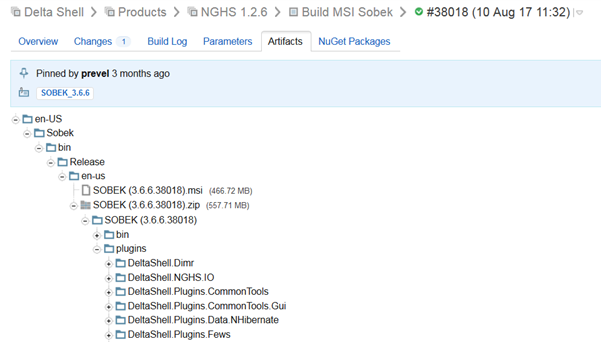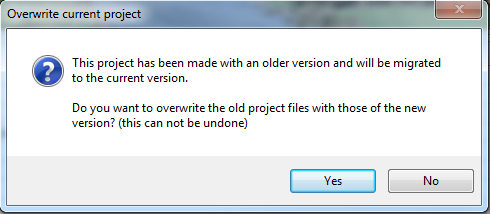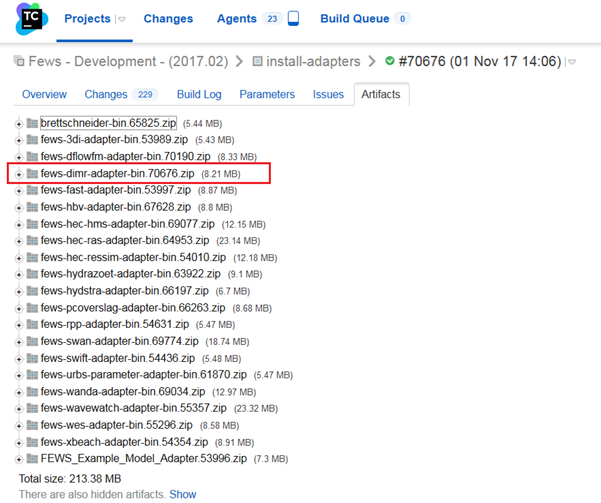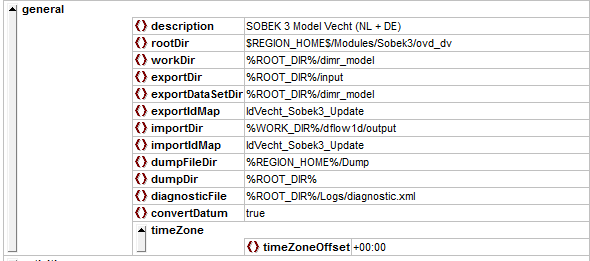| Table of Contents |
|---|
The dimrThe DIMR-software is used to run a SOBEK 3 model in Delft-FEWS. In the General Adapter of Delft-FEWS we refer to the different components of the dimr-tool. This wiki will describe what you need to do to convert a SOBEK3 model to a dimr-model and how to set-up the different components of your Delft-FEWS configuration. Read the steps in this guide to implement your SOBEK 3 model in Delft-FEWS using the dimr-software.
How to set-up a dimr Modules folder?
...
Step 1: Prepare modules folder structure of dimr
The dimr-tool expects The Delft-FEWS DIMR-adapter requires a fixed folder structure for its binaries, model files, input timeseries and logging. We start the implementation of the dimr-tool by recreating this folder structure.
...
:
| dimr_bin | sub-folder with binaries for the DIMR |
|---|
...
| -software. |
| dimr_model |
|---|
...
| sub-folder with DIMR-files that describe the SOBEK3 model. |
...
| fews-dimr-adapter-bin |
|---|
...
| sub-folder with binaries for the fews adapter that communicates with the |
...
| DIMR. |
| Input |
|---|
...
| sub-folder |
...
| with input files requried to run the model. |
| Logs |
|---|
...
| sub-folder for |
...
| the log-files that are created during the model run. |
Follow the steps below to set-up a DIMR model folder in your Delft-FEWS system.
| Info | ||
|---|---|---|
| ||
| Create a rootDir folder for your SOBEK 3 model at $REGION_HOME$/Modules/<put_your_rootDir_here>. All sub-folders described in the table above can be put in this Modules folder. |
The contents of the Modules folder can now be filled. We will start with the download of the dimr_bin files.
| Info | ||
|---|---|---|
|
Create all these folders in your newly created dimr folder.
...
| |
The |
...
DIMR is part of DeltaShell |
...
and its binaries can be downloaded from our build |
...
server. |
...
|
...
|
...
|
...
|
...
|
...
|
...
Write down the build number of the dimr-tool you will need this in step 3. |
The actual model files must be created by converting corresponds with your SOBEK 3 model. It is recommended to write down the build number of the dimr-tool for comparison in step 3.DeltaShell contains standard functionality to aid you in this step.
| Info | ||
|---|---|---|
|
...
|
DeltaShell contains standard functionality that allows the user to convert the SOBEK 3 model to a dimr-model.
...
Take a look at the build numer of the dimr-tool from step 3. Open an instance of DeltaShell with a build number that corresponds to the build number of the dimr_bin. |
...
|
...
It is possible that a message will appear in DeltaShell stating that your project was made in an older version and needs to be migrated to the latest version of DeltaShell. |
Press "Yes" and the model will |
...
automatically migrate to |
...
this version |
...
.
|
...
|
...
When your model can finish awithout displaying errors it is possible to convert the SOBEK 3 model to a dimr-model.
|
...
|
...
| Info | ||
|---|---|---|
|
...
| |
The |
...
DIMR and Delft-FEWS are communicating through the fews adapter. This adapter is part of Delft-FEWS and must be downloaded from |
...
the build.deltares.nl:
|
Make Delft-FEWS configuration files to run the model.
...
| Info | ||
|---|---|---|
| ||
| Note that the rootDir corresponds to the folder that was created in Step 1. The workDir and exportDir refer to sub-folders of the dimr model. |
In the activities section the startUpActivities, exportActivities, executeAvtivities and importActivities can be distinguished
| For an algorithm run: | -f <FEWS pi run file path relative to working dir> -a <OpenDA application config file (.oda file) path relative to working dir> |
|---|---|
| Example: | -f run_info.xml -a enkf_run.oda |
...