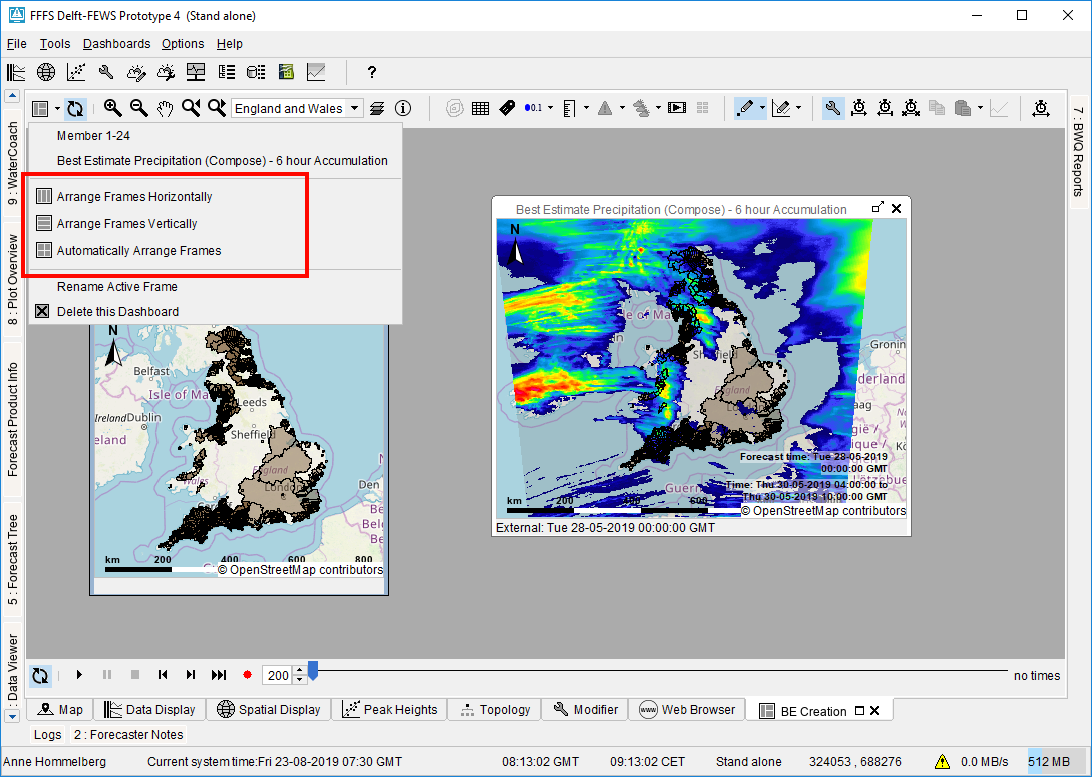...
After adding a frame to a dashboard, the dashboard to which it was added will be brought into focus automatically shown.
While it is possible to later modify the contents of the frame, for example, to select a different grid plot or change the accumulation, it is advisable to set these as you want them to be before adding a copy of the spatial display to the dashboard.
...
Dashboard frames can be resized as by dragging its the border as you usually would. The dashboard menu drop-down menu of the dashboard button also offers three options to aid in arranging the dashboard frames:
Arrange Frames Horizontally
...
Arrange Frames Automatically
This option will move an and scale the current desktop window to ensure all frames fit in it exactly, remove as much overlap between frames as possible, and finally remove as much empty space as possible. While doing so, it will always prefer the top frame to be made larger and the bottom frame to be made smaller. Examples for when this options will come in handy are:
...
On newly added frames, the title will always be constructed automatically. The title of such a frame , is the name of the grid plot, followed by the selected accumulation (if any). The title is updated automatically if the grid plot or accumulation is changed. Since several grid plots may have the same name, it is possible to give custom titles to frames. To do so, first select the frame you wish to rename and then use the "Rename Active Frame" option in the dashboard drop-down menu. Once a frame has been given a custom title, it will always have that title even if the grid plot shown or the accumulation is changed.
...
Since the right-frame is active (and synchronization has been turned of), using any of the buttons in the toolbar sections marked red will only influence the contents of the right-frame. If the user wishes to change something for the left frame, they must first select the left-frame to get access to it's its toolbars (the grid display button sections will then be replaced by the toolbars of the left grid display and only influence the left frame).
Synchronizing Frames
The dashboard panel can synchronize the times or map extents of its frames.
...
This option works best if all frames are roughly the same size. It may also be wise to turn this option off while manually rearranging frames, since changing the frame sizes will cause constant updates of the zoom level which are then propagated to the other frames, causing using a lot of resources used resource to repaint the maps and making FEWS run slow.
Time Slider Synchronization
...
There are several differences in the behavior of between user-defined dashboards vs and predefined dashboards:
| user-defined | predefined | |
|---|---|---|
| sharing | user specific, can't be shared between users | shared between all users and the same for all users |
| creator | created by a user | created / configured by a configurator |
| customization | can be customized by the user, i.e., frames can be added / removed, frame titles can be changed, frames can be deleted | can not be customized, i.e., no new frames can be added, if a frame is closed the change won't persist when reopening the dashboard, frame titles can't be changed |
| storage | stored in the user_settings.ini file | stored in the dashboards.ini file |
...
To configure a predefined dashboard, simply construct the dashboard you wish to make as a user-defined dashboard in a stand-alonestandalone. Once you are satisfied with the contents of the dashboard, you can use the debug menu (F12) of the dashboard panel, to turn the user-defined dashboard you constructed into a predefined dashboard. This will mean FEWS will automatically move the information stored for that dashboard from the user_settings.ini file to the dashboards.ini file. A new dashboards.ini file will be created if there is none, or the information will be added if there already is a dashboards.ini file present. FEWS will automatically restart, and after this restart the dashboard will now be included in the predefined dashboards section instead of the user-defined dashboards section.
...