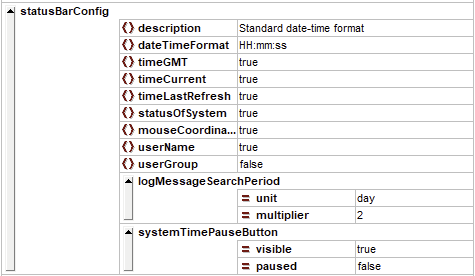...
Enumeration of possible displays (alternativaly, you can define a taskClass, see below and How to define an ExplorerTask - what are the possible taskClass options?):
| Display type | Type | default icon |
|---|---|---|
| archive | display | |
| attribute filter | tool window | |
| correlation display | display | |
| data viewer | tool window | |
documents | tool window | |
| forecast management | display | |
| forecast mixer | display | |
| forecast product info | display | |
| interval statistics | display | |
| manual forecast dialog | display | |
| map | display | |
| modifier display | display | |
plot overview | display | |
| sample viewer | display | |
| schematic status display | display | |
| spatial display | display | |
| system monitor | display | |
| tabular config files display | display | |
| threshold display | display | |
time series dialog | display | |
| time series lister | display | |
| topology diagram | tool window | |
| topology tree | display | |
| verifcation analysis tool | display | |
| web browser | display | |
| what-if dialog | display | |
| workflow navigator | display |
displayConfigFileName
Since 2013.02. Config file of the display. The display to start is recognized by the schema name in the config file
...
Since 2019.02 this element can either has new settings and dependencies. A buttonType can be configured. Options in this enumeration are 'icon' or 'text'
| <buttonType> | Boolean | <iconFile> | appearance |
|---|---|---|---|
| icon | true | empty | Icon button with new 2019.02 default image |
| true | reference to an image file | Icon button with configured image | |
| false | empty or a reference to an image file | no button visible | |
| text | true | empty or a reference to an image file | Text button with Taskname |
| false | empty or a reference to an image file | no button visible |
menubarTask
Boolean flag to indicate if the task is to appear in the tools menu
...
The status Bar settings define the elements that can be shown in the FEWS Explorer status bar. This includes the configuration of the date/time and elements like showing the user, usergroup, etc..
Figure 10 Elements in the Status bar section of the Explorer configuration
...
| Code Block | ||||
|---|---|---|---|---|
| ||||
<statusBarConfig>
<description>Standard date-time format</description>
<dateTimeFormat>HH:mm:ss</dateTimeFormat>
<timeGMT>true</timeGMT>
<timeCurrent>false</timeCurrent>
<timeLastRefresh>true</timeLastRefresh>
<statusOfSystem>true</statusOfSystem>
<mouseCoordinates>true</mouseCoordinates>
<userName>true</userName>
<scheduledTaskEndWarning>
<color>aquamarine1</color>
<time unit="minute" multiplier="75"/>
</scheduledTaskEndWarning>
</statusBarConfig> |
systemTimePauseButton
Optional field. With this setting a "pause" button will be visible next to the current time in the status bar. Toggle this button to start or stop automatic adjusting of current time. If paused is set to "true", the pause button will be toggled at start-up.
showLocationsOutsideVisibilityPeriod
...