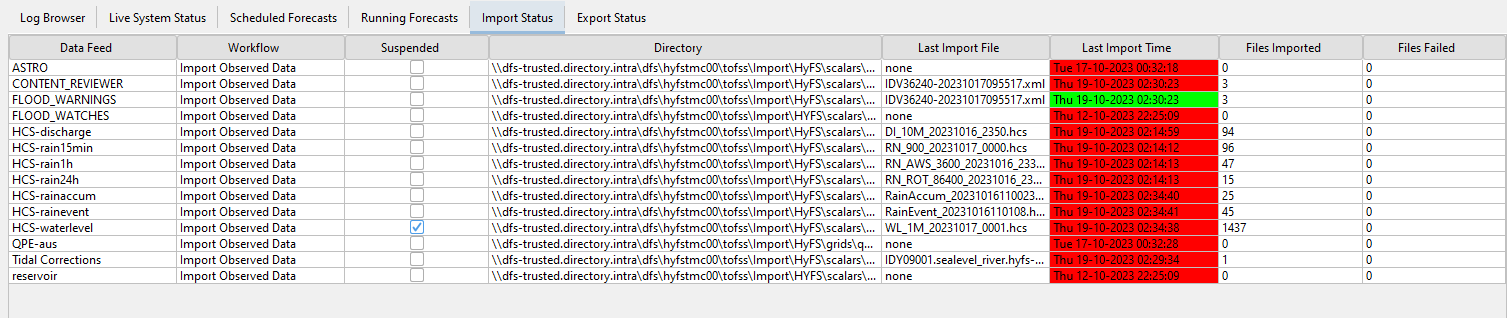...
By default all data feeds are visible in the Import Status tab. If some data feeds are not wanted, for example because they are not really relevant, one can use an option disableDataFeedInfo in the TimeSeriesImport config file. Since 2019.02 obsolete data feeds can be deleted from the admin interface. See Files - Import Status.
Last import time is updated only if at least one file has been successfully imported. The cell in the column ‘Files Failed’ is colored red when there is one or more files failed.
...
Last import time stays red if the time series has been never imported for that data feed. The picture below illustrates this. There is no time series imported from Q_m.xml, because the wanted time series were not available in the file. There is also no time series imported for Level measured, since the import folder was empty.
Export Status
The Export Status tab provides information on the files that were last exported. For each export task the file name of the last exported file is shown including the date and time of the export. Also the number of files that were exported in that task are shown, with the number of failed exports.
By default all data feeds are visible in the Export Status tab. If some data feeds are not wanted, for example because they are not really relevant, one can use an option disableDataFeedInfo in the TimeSeriesImport config file. See Files - Export Status.
Last export time is updated only if at least one file has been successfully exported. The cell in the column ‘Files Failed Count’ is colored red when there is one or more files failed.