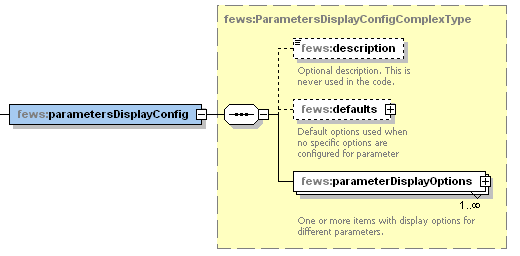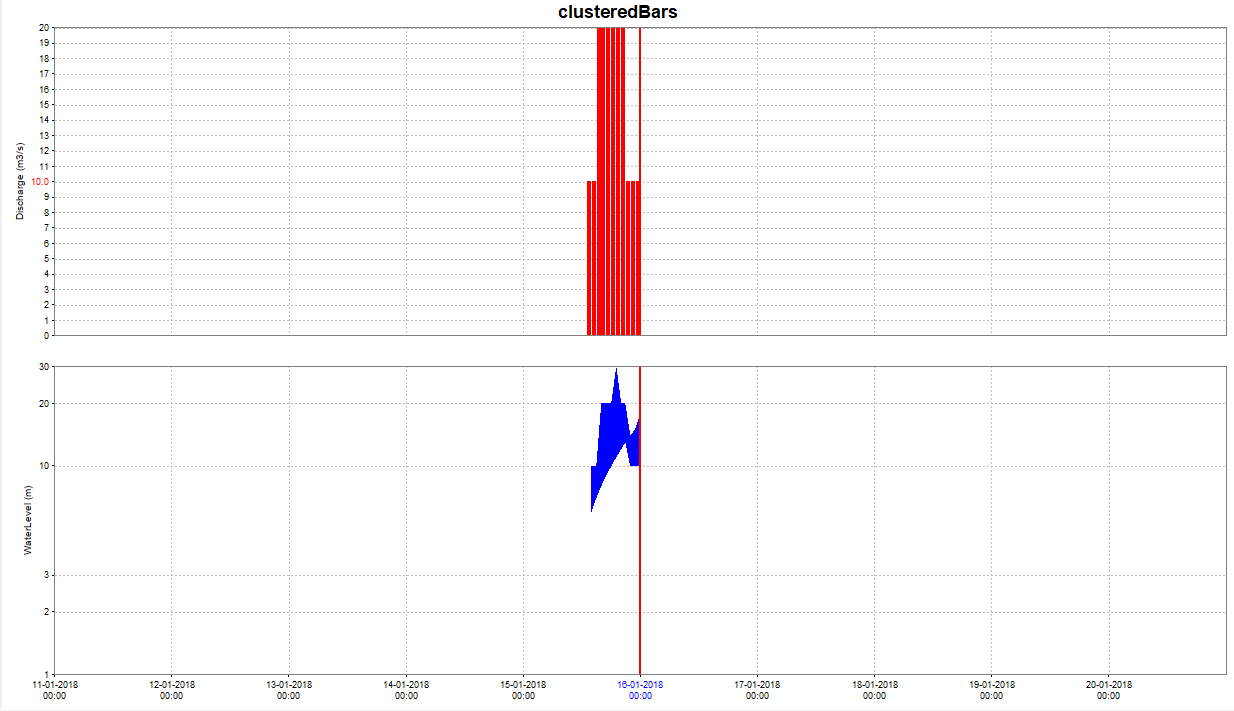...
In this section of the time series display, default attributes of lines plotted for parameters can be allocated. These These defaults will be used when plotting lines for these parameters in the time series displays and in the reports.
- Note that for allocation of the colour only the preferred colour can be identified.
- When the line is plotted this colour will be used only if there is no other line with the same colour.
- If this is the case then the next colour in the colour palette will be used.
Figure showing the options in the ParameterDisplayConfig section of the TimeSeriesDisplay configuration
Default Options
...
/ ParameterDisplayOptions
<defaults> options The Default Options can be configured (and has the same sequence as the single parameter display optionsindividual <parameterDisplayOptions>) to be set as as default appearance. This default is overruled by an individual ParameterDisplay Configuration
These defaults are overruled for a parameter .
Figure showing the options in the Default Options section of the TimeSeriesDisplay configuration
The sequence is identical to the parameterDisplayOptions Configuration, see below
ParameterDisplayOptions
Figure 15 Elements in the ParameterDisplayOptions section of the TimeSeriesDisplay configuration
PreferredColor
...
if an individual <ParameterDisplayOptions> is configured as well.
- PreferredColor
- For line and markers.
- This colour will only be used if it is not yet available in the current graph.
- If it is, then the next colour in the template order will be selected.
lineStyleAnchor ParameterDisplay_lineStyle ParameterDisplay_lineStyle
...
- Enumeration "solid", "none", "solid;thick", "bar", "dashed", "dashed;thick", "dotted", "dotted;thick", "dashdot", "dashdot;thick", "area", "constant", "verticalLine"
- Enumeration "solid", "none", "solid;thick", "bar", "dashed", "dashed;thick", "dotted", "dotted;thick", "dashdot", "dashdot;thick", "area", "constant", "verticalLine"
...
- "constant" applies to the scalar timeseries with only one value.
For this value a value marker (horizonal line) is created in the plot.
If the timeseries has more values, line style "constant" is ignored and the values are drawn with the line style "solid"
- "constant" applies to the scalar timeseries with only one value.
...
- "verticalLine" applies to scalar timeseries where the value will be ignored and a vertical line will be drawn at the time step in the plot with the comment written along with it if present. These vertical lines will be shown in all selected plots, there will not be a separate plot created for the "verticalLine" time series.
- legendItemPerEnsembleMember (defaults to false0
- By default all time series belonging to an ensembleId are grouped into a single legend item.
- With this element configured to true, each ensembleMember gets its own reference in the legend.
- markerStyle
- Marker style for markers plotted on the vertices of the line.
- Enumeration of "none", "+", "x", "circle", "square", "rectangle", "diamond", "triangleup" , "triangledown".
- markerIcon
- Directional arrow markers
...
- (since 2017.02),
...
- where the direction of the arrow depends on a direction time series (supported in timeSeriesDisplay and Report module).
- This, for example, allows you to configure a wind speed parameter to include arrow markers signifying the wind direction when available.
...
- For the time series
...
- display FEWS will automatically search for the rotation time series, this does not have to be included in the display group or data viewer selection.
- For the report module, the configured chart does have to include both time series to ensure that the rotation data is available.
...
markerRotationParameterId
The parameter id of the parameter to be used to determine the marker orientation. The given parameter should be a rotation in degrees (0 - 360, clockwise where 0 is north), for example wind direction. The markers drawn on the graph will be arrows (or the configured markerIcon) rotated by the number of degrees given by the marker rotation time series. Note that the time series set with all elements except parameterId (locationId, timeStep etc.) identical to the plotted parameter is used. If no rotation time series can be found, or it contains a missing value for a certain time, no marker is drawn.
markerIcon
Optional element to configure a custom arrow icon. If configured the icon will be used as a marker on the graph. If no custom icon is configured, FEWS will use a default arrow, which is automatically given the same color as the time series on which the markers are drawn.
markerRotationOffset
Optional element (default 0). The configured offset (in degrees) is added to the rotation (as given by the markerRotationParameter) for each marker. Note that for the default arrow icon (when no markerIcon is given), a rotation of 0 degrees (and an offset of 0) corresponds to the arrow pointing up. For displaying wind direction, configure a markerRotationOffset of 180.
Example
...
markerIcon (optional)
To configure a custom arrow icon.
If configured the icon will be used as a marker on the graph. If no custom icon is configured, FEWS will use a default arrow, which is automatically given the same color as the time series on which the markers are drawn.
markerRotationOffset (optional, defaults to 0)
The configured offset (in degrees) is added to the rotation (as given by the markerRotationParameter) for each marker.
Note that for the default arrow icon (when no markerIcon is given), a rotation of 0 degrees (and an offset of 0) corresponds to the arrow pointing up.
For displaying wind direction, configure a markerRotationOffset of 180.
markerRotationParameterId
The parameter id of the parameter to be used to determine the marker orientation.
The given parameter should be a rotation in degrees (0 - 360, clockwise where 0 is north), for example wind direction.
The markers drawn on the graph will be arrows (or the configured markerIcon) rotated by the number of degrees given by the marker rotation time series. Note that the time series set with all elements except parameterId (locationId, timeStep etc.) identical to the plotted parameter is used. If no rotation time series can be found, or it contains a missing value for a certain time, no marker is drawn.
Example
The example config below can be used to produce a graph with custom direction icons (displayed on the left in the image above).
Removing the <markerIcon> element will result in the default arrow icons being used (displayed on the right in the image above).
| Code Block | ||||
|---|---|---|---|---|
| ||||
<parameterDisplayOptions id="WindSpeed"> <preferredColor>purple</preferredColor> <lineStyle>solid</lineStyle> <markerRotationParameterId>WindDirection</markerRotationParameterId> <markerIcon>arrow_icon.png</markerIcon> <markerRotationOffset>180</markerRotationOffset> </parameterDisplayOptions> |
- markerSize
- Size of the marker in points
- precision (optional)
- Number of decimals displayed on
...
- the screen for a parameter
...
- value
...
- . This screen precision will not affect the precision in the database.
- By default this is derived from the value resolution configured for the parameter.
- The total number of digits (including decimals) is limited to 9. Scientific notation
...
- will be used as fallback.
- Maximum number of significant digits is 7 because the values
...
- are stored in memory as 32 bits floats.
- When neither the value resolution nor the precision are configured 3 decimals will be displayed.
- When both are configured the precision will be truncated to the number of decimals derived from the value resolution.
- min
- Minimum of the y-scale to be used as a default for all displays of this parameter.
- The minimum is used, unless a value in the time series is lower than this minimum, in which case that is used.
- The minimum defined here can also be overruled in individual template definition in the DisplayGroups (see below).
- max
- Maximum of the y-scale to be used as a default for all displays of this parameter.
- This maximum is used, unless a value in the time series is higher than this maximum, in which case that is used.
- The maximum defined here can also be overruled in individual template definition in the DisplayGroups (see below).
- step
- Controls whether the time series is drawn as a step function in graphs. Note that for step functions, drawing markers are only supported from 2022.02.
- maxTimeSpan
...
- (optional)
- Intended to be used for viewing non-equidistant series.
- Specifying this value will prevent the drawing of line segments in the TimeSeriesDisplay between adjacent time/value points for which the time difference exceeds the specified maximum time span.
- maxValueDifference (optional)
...
- It should be a positive number.
- If
...
- configured, two neighboring points in the time series display will not be connected, if the difference between their values is greater than the configured value.
- This can be useful feature for parameters such as wind direction, when the values can go back and forth between 0 and 360. As an example, below, the maxValueDifference was set at 5.
- tableHeaderBackgroundColor
...
- (optional)
- To give the table header for a parameter a specific background color.
- logarithmic
...
- logatithmic axis can be configured in two places: in the display config xml in the subplot and in theTimeSeriesDisplayConfig.xml parameter display options.
- The subplot setting has priority.
- If a parameter is set logarithmic true, but the subplot it appears in is configured logarithmic-false, the axis will not be logarithmic.
- It is also possible to confige a mixture of logarithmic and non-logarithmic sublots in the same plot.
- Logarithmic axis can also be turned on and off manually, using the Chart menu bar.
- If you do so, the setting will effect all subplots the same way. Should you wish to reset the sublots to the configured version, use the reset domain axis to configured button.
...
Module instance mapping
The module instance mapping allows user defined strings to be defined which will display the moduleInstanceID in the legends of the time series display. This can help shorten legends, or add additional information.
...