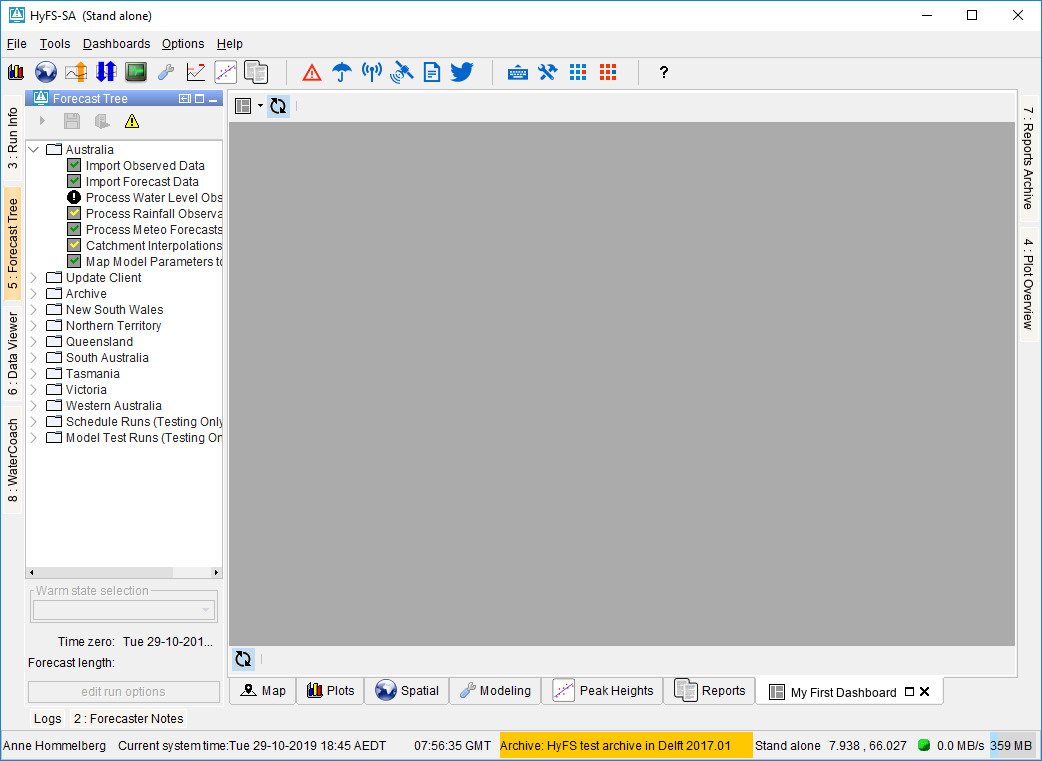...
The dashboard display - available since Delft-FEWS 2019.02 - is used to view several displays side-by-side. The functionality is limited to time series plots (selected via the data viewer), display groups, grid (or spatial) displays, display groups, and buttons panel displays. For example, it can be used to view both a precipitation and a temperature grid plot side-by-side, synchronizing the time sliders. Or, as another example, it could be used to see display groups together with a spatial display.
When a time series plot is added to a dashboard, the settings of the visibility dialog is also preserved. Thus, if for example a time series is made invisible on the time series display, it will remain invisible on the dashboard panel as well.
All users can create and modify their own dashboards, which will be stored in the user settings. Alternatively, a configurator can configure "predefined" dashboards which will be the same for all users. An example of a dashboard display is shown below.
...
After entering a title and confirming, a new (empty) dashboard panel will be opened and it will be added to the dashboards menu.
Adding
...
Spatial Display Frames
To add a new Spatial Display frame to a dashboard, navigate to a Spatial Display and use the "Add to Dashboard" button found in the toolbar. Clicking this button will add a copy of the spatial display as a frame to the current open user-defined dashboard. If several user-defined dashboards are open, you will be prompted to choose a dashboard to which it will be added. If no user-defined dashboards are open, you will be asked to open a dashboard first. New frames can only be added to user-defined dashboards.
...
While it is possible to later modify the contents of the frame, for example, to select a different grid plot or change the accumulation, it is advisable to set these as you want them to be before adding a copy of the spatial display to the dashboard.
Adding Time Series Dialog Frames
It is possible to add frames from the Time Series Dialog to a dashboard, the graphs can be either based on Display Groups (since 2020.02) or the Data Viewer selection (since 2021.02).
In order to do this the "Add to dashboard button" on the top left of the Time Series Dialog can be clicked.
For this to work a dashboard already needs to be created and opened.
Modifying Frame Contents
Spatial Display frames will only show the map and plot. To gain access to the plot tree, accumulation slider and legend, a frame must be maximized. This can be done by clicking the maximize button on the frame, or double-clicking its title.
...
Arranging the Frames
Dashboard frames can be resized as by dragging the border as you usually woulddragged and resized using the header and borders in fixed steps ('shift + space' toggles fixed step and free dragging and resizing). The drop-down menu of the the dashboard button also offers three options to aid in arranging the dashboard frames:
...
Time Slider Synchronization
The synchronize synchronize button in the bottom toolbar controls whether the times of the frames should be synchronized. When this button is on, changing the selected time on the time slider, or starting the animation through the play button, will also update the times of the other frames. This allows the user to quickly compare the same time steps in different plots. When this button is on, pressing the Apply button in set time dialog makes all other dashboard frames to have the same period. (In a given frame, using the scroll wheel, the user can zoom in and out, and thereby change the period of a given frame, which can be applied to the other frames using the sync button and set time dialog.)
User-defined vs. Predefined Dashboard Displays
...
<otherRootConfigFiles> <name>patch.jar</name> <name>fews-splash.jpg</name> <name>oc_delft_global.properties</name>
<name>dashboards.ini</name> </otherRootConfigFiles>
...
There are several differences in between user-defined dashboards and predefined dashboards:
| user-defined | predefined | |
|---|---|---|
| sharing | user specific, shared through userSettings | shared between all users and the same for all users |
| creator | created by a user | created / configured by a configurator |
| customization | can be customized by the user, i.e., frames can be added / removed, frame titles can be changed, frames can be deleted | can not be customized, i.e., no new frames can be added, if a frame is closed the change won't persist when reopening the dashboard, frame titles can't be changed |
| storage | stored in the user_settings.ini file | stored in the dashboards.ini file |
Configuring a Predefined Dashboard
...