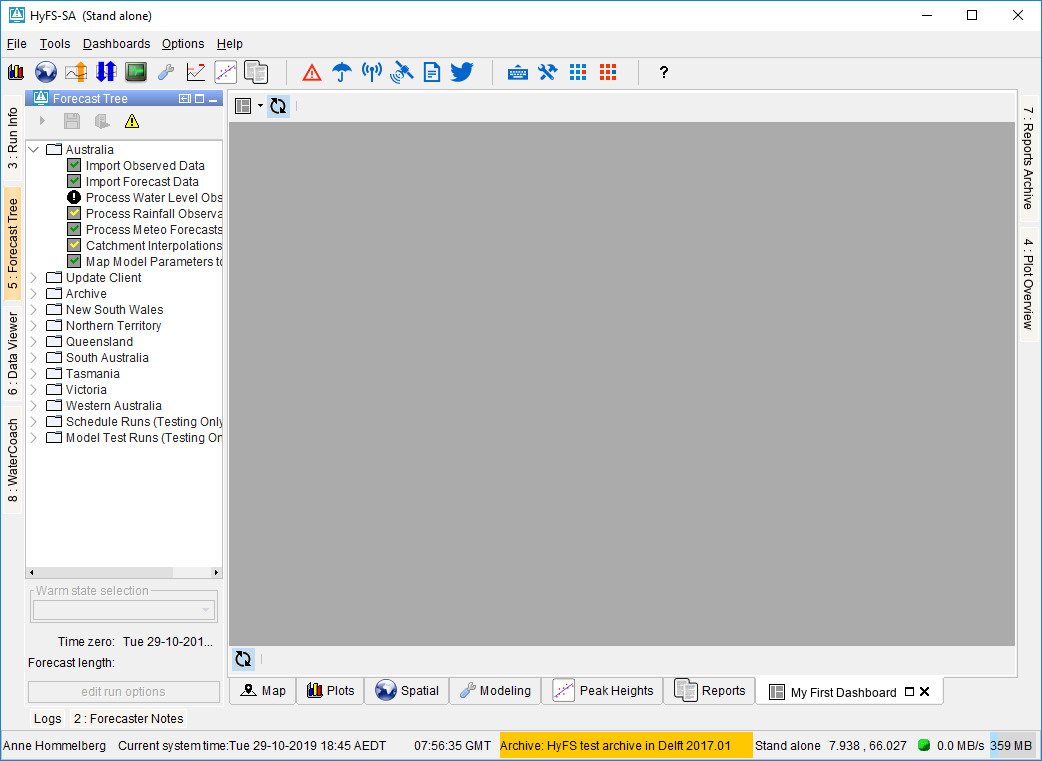...
After entering a title and confirming, a new (empty) dashboard panel will be opened and it will be added to the dashboards menu.
Adding
...
Spatial Display Frames
To add a new Spatial Display frame to a dashboard, navigate to a Spatial Display and use the "Add to Dashboard" button found in the toolbar. Clicking this button will add a copy of the spatial display as a frame to the current open user-defined dashboard. If several user-defined dashboards are open, you will be prompted to choose a dashboard to which it will be added. If no user-defined dashboards are open, you will be asked to open a dashboard first. New frames can only be added to user-defined dashboards.
...
While it is possible to later modify the contents of the frame, for example, to select a different grid plot or change the accumulation, it is advisable to set these as you want them to be before adding a copy of the spatial display to the dashboard.
Adding Time Series Dialog Frames
It is possible to add frames from the Time Series Dialog to a dashboard, the graphs can be either based on Display Groups (since 2020.02) or the Data Viewer selection (since 2021.02).
In order to do this the "Add to dashboard button" on the top left of the Time Series Dialog can be clicked.
For this to work a dashboard already needs to be created and opened.
Modifying Frame Contents
Spatial Display frames will only show the map and plot. To gain access to the plot tree, accumulation slider and legend, a frame must be maximized. This can be done by clicking the maximize button on the frame, or double-clicking its title.
...
Arranging the Frames
Dashboard frames can be resized as by dragging the border as you usually woulddragged and resized using the header and borders in fixed steps ('shift + space' toggles fixed step and free dragging and resizing). The drop-down menu of the the dashboard button also offers three options to aid in arranging the dashboard frames:
...
<otherRootConfigFiles> <name>patch.jar</name> <name>fews-splash.jpg</name> <name>oc_delft_global.properties</name>
<name>dashboards.ini</name> </otherRootConfigFiles>
...