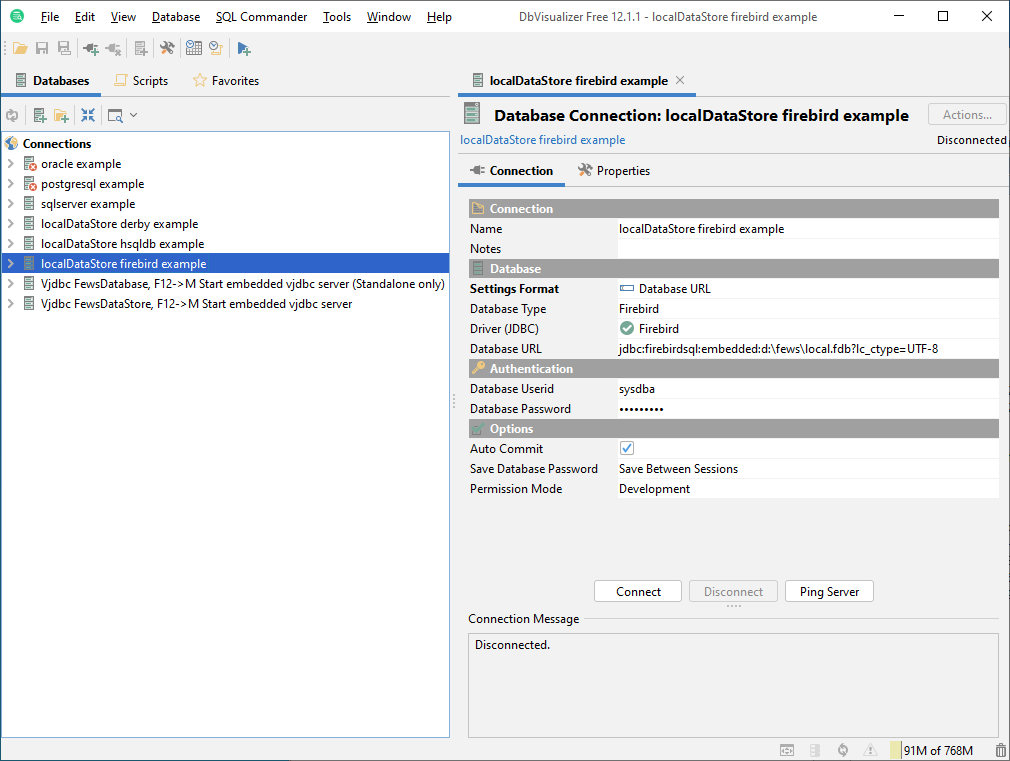Steps
Download and install the latest 64-bit DBVisualizer from the download section of http://www.dbvis.com/.
Info - For Windows it is recommended to download the DBVisualizer 64-bit with embedded JRE. This way it is guaranteed that the firebird driver is always started with 64-bit java.
- !! Install DBVisualizer in a directory that does not contain any spaces !!
- Extract dbvis_addons.zip into the DBVisualizer installation directory (e.g. jdbc subfolder and dlls are copied into the DBVisualizer installation directory).
- Start DBVisualizer (e.g. ignore / close the DriverManager).
- Import dbvis_settings.jar using File->Import settings. Restart when DBVisualizer prompts to restart.
- In the list of connections, right-Click on a suitable connection example and duplicate it.
- Edit the new connection and put in the correct connection details.
- If the connection doesn't work because of some Java class couldn't be loaded: add the DbVisualizer installation dir to the PATH system environment variable (either using Windows Explorer or using setx /m command)
Example urls for each local datastore database
Derby
jdbc:derby:d:\fews\OC\localDataStore\local.derby
Firebird
Introduction
This page now contains the explanation and files for Firebird version 2.x (used in current FEWS builds)
See attachments for files
On this page $DBVIS_DIR refers to the install directory of DBVisualizer, e.g c:\Program Files\DbVisualizer-7.x.y on Windows or /opt/DbVisualizer-7.x.y on Linux
Copy java libraries (Windows and Linux)
- create the directory
$DBVIS_DIR/jdbc/firebird - copy
connector.jarto$DBVIS_DIR/lib - copy
jaybird-2.1.6p.jar$DBVIS_DIR/jdbc/firebird
Copy native libraries (Windows)
Copy the following files to the $DBVIS_DIR directory:
fbembed.dll
icudt30.dll
icuin30.dll
icuuc30.dll
ib_util.dll
jaybird.dll
(NB on some computers you must also copy MSVCP71.dll, this file can be found in the fews bin directory)
Copy native libraries and additional files (Linux)
Copy the following files to the $DBVIS_DIR/jdbc/firebird directory:
firebird.conf
firebird.msg
libfbdrop.so
libfbembed.so
libib_util.so
libicudata.so.30
libicui18n.so.30
libicuuc.so.30
libjaybird21.so
security2.fdb
Note: For this to work, any user wanting to access a firebird localdatastore needs to have write access to the directory where these files are located. Alternatively, the user can create symbolic links to or copies of there files in another directory and set the environment variables below accordingly to point to these "writeable" directories.
Set environment variables (Windows)
The Firebird drivers may need the following two environment variables set; replace $DBVIS_DIR with the directory where DBVisualizer has been installed.
| Code Block |
|---|
DBVIS_DIR=$DBVIS_DIR
PATH=%DBVIS_DIR%;%PATH%
|
Set environment variables (Linux)
The Firebird drivers needs the following two environment variables set; replace $DBVIS_DIR with the directory where DBVisualizer has been installed.
| Code Block |
|---|
LD_LIBRARY_PATH=$DBVIS_DIR/jdbc/firebird
FIREBIRD=$DBVIS_DIR/jdbc/firebird
|
This can be easily done a wrapper script which calls DBVisualizer, e.g.
...
#!/bin/bash
# Point $DBVIS_DIR to the directory where DBVisualizer has been installed
DBVIS_DIR=/opt/DBVisualizer
# Setting the variables
export LD_LIBRARY_PATH=$LD_LIBRARY_PATH:$DBVIS_DIR/jdbc/firebird
export FIREBIRD=$DBVIS_DIR/jdbc/firebird
# Start the application
$DBVIS_DIR/dbvis $*
Connection details
...
jdbc:firebirdsql:embedded:d:\
...
fews\
...
OC\
...
localDataStore\local.fdb
...
username: sysdba
password: masterkey
Only one process can access the local.fdb file at one time. To look at e.g. an OC localdatastore, exit the OC before accessing the localdatastore with DBVisualizer and vice versa.
Tips and tricks
...
?lc_ctype=UTF-8
Hsqldb
jdbc:hsqldb:file:d:\fews\OC\localDataStore\local.hsqldb\hsqldb
...