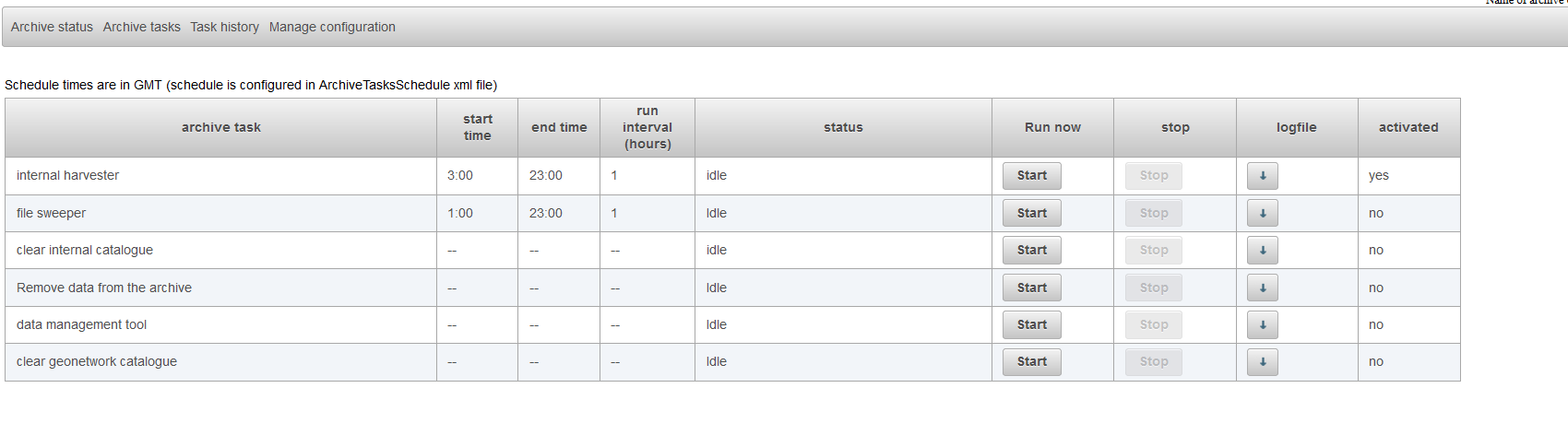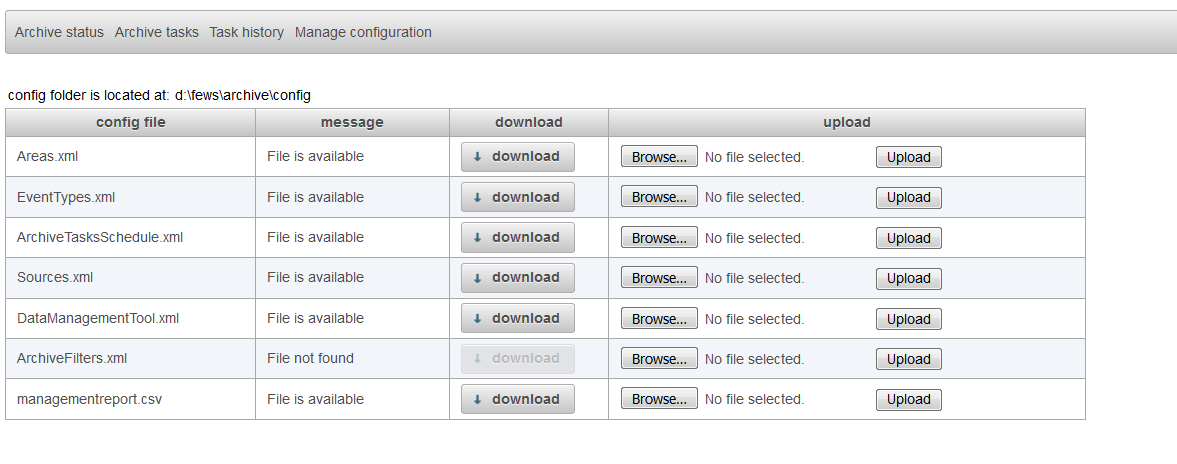...
Below is an example given of this file.
| Code Block |
|---|
<arc:dataManagementTool xmlns:arc="http://www.wldelft.nl/fews/archive" xsi:schemaLocation="http://www.wldelft.nl/fews/archive http://fews.wldelft.nl/schemas//version1.0/archive-schemas/dataManagementTool.xsd" xmlns="http://www.wldelft.nl/fews/archive" xmlns:xsi="http://www.w3.org/2001/XMLSchema-instance"> <outputFile>d:\fews\output\managementreport.csv</outputFile> <lifeTimeRules> <defaultLifeTime unit="year" multiplier="10"/> <defaultAction>default</defaultAction> <lifeTimeSimulatedDataSets> <lifeTime unit="year" multiplier="15"/> <action>remove</action> </lifeTimeSimulatedDataSets> <lifeTimeObservedDataSets> <lifeTime unit="year" multiplier="15"/> <action>remove</action> </lifeTimeObservedDataSets> </lifeTimeRules> </arc:dataManagementTool> |
...
The default life time defines the life time of a data set in the archive when there is not a more specific rule defined. In the example above there is no rule defined for external data sets. This means that the defaul life time will used for external data sets. For simulated data sets there is a specific rule defined in the tag lifeTimeSimulatedDataSets. This means that for simulated data sets the default life time will not be used but the more specific rule in the lifeTimeSimulatedDataSets tag will be used. If needed it is possible to define specific rules for the other types of data sets in the archive like external forecasts, rating curves, configuration etc. An example is given below.
...
Once the configuration of the DataManagementTool.xml is finished it should be added to the configuration of the archive server. You can do this by uploading it to the archive.
Select the tab manage configuration and upload the new DataManagementTool.xml to the archive by using the browse (to select the file) and upload button in the row DataManagementTool.xml.
It is also possible to put this config file directly in the config folder of the archive but you will have to restart the tomcat instance of the archive server to make it aware of the fact that there is new file available.
After this step it is possible to run the data management tool to search for expired data sets in the archive. This task should be available as one of the tasks in the archive tasks tab. If it is not available there you should add it to your configuration. Go to the manage configuration tab and download the ArchiveTaskSchedule.xml file. Verify if there if the preDefinedArchiveTask data management tool is available.
An example is given below.
| Code Block |
|---|
<manualArchiveTask>
<predefinedArchiveTask>data management tool</predefinedArchiveTask>
<description>data management tool</description>
</manualArchiveTask> |
After adding this task you should upload the changed ArchiveTaskSchedule.xml to the archive server in the manage configuration tab.
Select the tab manage configuration and upload the new DataManagementTool.xml to the archive by using the browse (to select the file) and upload button in the row DataManagementTool.xml.
It is also possible to put this config file directly in the config folder of the archive but you will have to restart the tomcat instance of the archive server to make it aware of the fact that there is new file available.
The task should now be available after selecting the tab archive tasks. You can start this tool by pressing the start-button. After running this task the output should be available in the output file which is configured in the DataManagementTool.xml. You can download this file in the tab manage configuration.
In the screenshot above the you can see that the file managementreport.csv can be downloaded by pressing the download button.
You can download this file by pressing this the download button to review which data sets are expired. If needed you can manual edit this file by using a text editor or excel.
...
You can then run a custom script which uses this file as input or you can use the task remove data from archive.
This task will move all the After this step it is possible to run the data management tool to search for expired data sets in the archive. This task should be available as one of the tasks in the archive tasks tab. If it is not available there you should add it to your configuration. Go to the manage configuration tab and download the ArchiveTaskSchedulewhich are listed in the output file to the configured backup folder in the DataManagementTool.xml file. Verify if there if the preDefinedArchiveTask remove data from archive is available.
An example is given below.
| Code Block |
|---|
<manualArchiveTask>
<predefinedArchiveTask>data management tool</predefinedArchiveTask>
<description>data management tool</description>
</manualArchiveTask> |
After adding this task you should upload the changed ArchiveTaskSchedule.xml to the archive server.
The task should now be available after selecting the tab archive tasks. You can start this tool by pressing the start-button. After running this task the output should be available in the output file which is configured in the DataManagementTool.xml. You can download this file in the tab manage configuration.
First verify if this task is configured in the ArchiveTaskSchedule.xml file. A preDefinedArchiveTask remove data from archive should be available.
If this task is not available yet you should download the ArchiveTaskSchedule.xml file (you can do this in the manage configuration tab) and add this line to this file.
After uploading this file this task should be available in the Archive Tasks tab. Use the start button to run this task.
The task remove data from archive will move all the files listed in the output file of the data management tool to the configured backup folder in the DataManagementTool.xml.