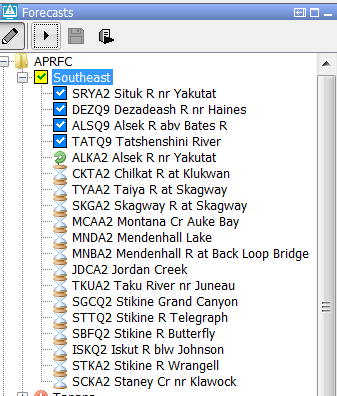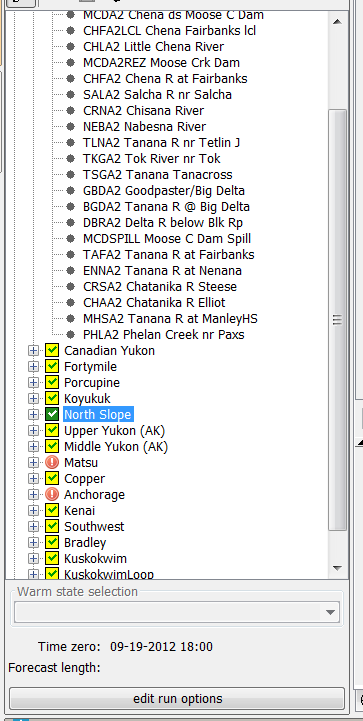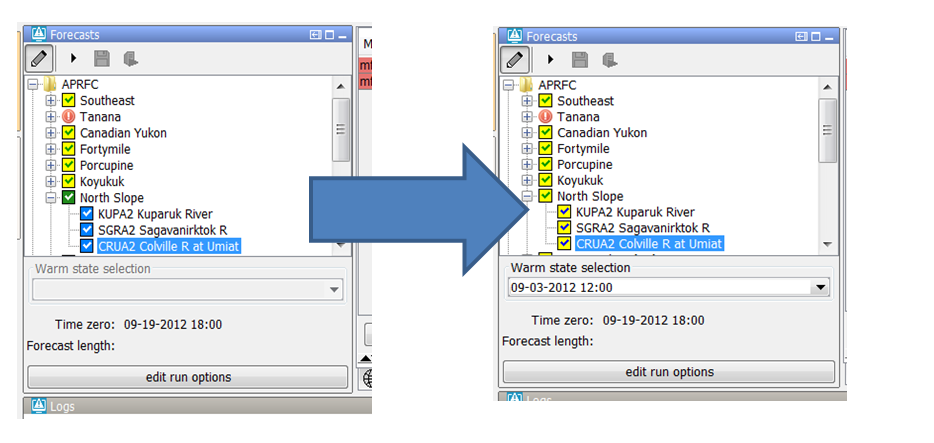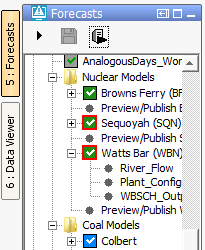...
- Running,
- Pending,
- Failed,
- Succesfull
- Succesfull but the time zero of the run is different then the time zero of the IFD,
- Succesfull but the workflow needs to be rerun because the state selection was changed, a modifier was created after the run or the forecast length is changed,
Below an overview of all the combinations which are available for a succesfull run (local or server).
Running
A workflow which is running locally or at the server will be indicated by an arrow icon.
In the example below the workflow of the node ALKA2 is running.
Pending
A workflow that is pending to run is indicated by an hourglass. In the example above all the nodes below ALKA2 are pending.
Succesfull run
If a workflow was fully succesfull the node will have a blue or green icon.
...
The icons are grey instead of green and blue and the check marks are now blue and green.
Failed run
A failed run is indicated by an icon with an exclamation mark. If the time zero of the failed run is equal to the time zero of the node the exclamation mark will be red otherwise it will be black.
In the example below the node Matsu has a failed run with a time zero equal to the time zero of the IFD (09-19-2012).
In the example below a screen shot is shown of the same system but the time zero is now shifted to 09-20-2012.
When time zero changes (because the system time was changed) the icons also change. The red exclamation marks are now black because the time zero of the failed runs is not equal anymore to the time zero of the IFD.changed to black.
Modifiers
When a modifier is made at a node with a local succesful run then the icon will change to a yellow icon to indicate that the workflow of that node needs to rerun.
In the example below a modifier was made to the node CRUA2KUPA2.
State selection
If the user changes the state selection in the IFD so that the state selection doesn't match the state selection anymore the icons will turn yellow.
An example is shown below
Forecast length
Time zero and state selection/modifier/forecast length different
As part of 20142016.02, the color of the forecast icons has changed (see figure below).
We still have the green and blue boxes with the white check marks. They represent a server (green) or local (blue) run, with the same T0 and state settings as shown in the IFD.
Prior to 2014.02 you would not see an icon at all if the T0 in the IFD was different than the T0 of the approved run in the database, or if the state settings in the IFD were different than the state settings of the approved run in the database. For releases starting with 2014.02, you will see multiple icons for the various situation:
A grey box with either a green or blue check mark. A grey box means the T0 of the approved run in the database is different than the one in the IFD. The check mark indicates whether the approved run is a local or a server run.
A yellow box with either a green or blue check mark. A yellow box means the state settings of the approved run in the database are different than the settings in the IFD. For example you might have a different warm state, warm state search interval, or forecast length. The check mark indicates whether the approved run is a local or a server run."
As of 2016.01, The IFD status icon can be 01, The IFD status icon can be surrounded by a red outline. See figure below. This red outline surrounding the IFD status icon indicates that the workflow task completed but not all of the data has been synchronised back to the operator client. This red outline feature is disabled for DDA clients as it pertains only to synchronisation in LDS clients.
Task properties panel
Modifiers panel
...