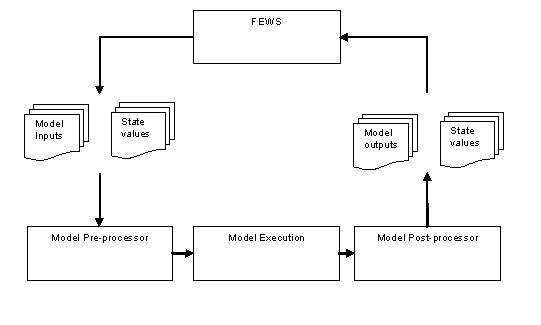Interactive editing of model states
Several operational forecasting systems utilise conceptual hydrological models for calculating the response of a catchment to rainfall. These models typically contain a number of parameters and state variables. A common requirement within the forecast process is the updating of state variables so that the results of the models is closer to the observed behaviour. The updating of states on the basis of observed errors is often referred to as data assimilation.
There are methods available that allow for the updating of states algorithmically, including for example Kalman Filters, empirical state correction methods etc. Another approach is the direct updating of state variables through manual intervention.
The approach taken in that state variables are considered as time series of variables and FEWS handles these as it does any other time series. The evolution of state variables can then be easily plotted against time as can for example the time series of resulting discharge. When a state variable needs to be amended, the changed values are saved as non-equidistant values at the time of the change. When running the model these values are imported into the model and at the time indicated used to overrule the value calculated internally.
To be able to use the state modifiers functionality, the adapter to the model for which the states are to be modified must have the ability to take in the time series of amended values and overrule those used in the internal state. Additionally the model and its adapter should be able to export the values of calculated state variables as a time series. The figure below illustrates the exchange of time series of model inputs & state values to the external model, as well as the return of model outputs and state values.
State Editor Display
The State editor display supports the user in amending time series of state variables. The amended data are then passed to the model through the model adapter to allow insertion into the state and subsequent change of response on running the model.
The state editor display is in principle independent of the DELFT-FEWS system, and has been developed as a web service client. Exchange of data with the DELFT-FEWS database makes use of a web service data exchange protocol. To the normal user, however, the display appears as an integrated part of the system.
The state editor display contains four main sections
• In the main window a graph is shown of the selected state variable and the response of the model. Only one variable is shown at a time for simplicity. The arrows on the bottom right can be used to navigate to the other variables.
• The panel below the main window shows each of the state variables. For each a slider control is available which allows the user to set the desired value. The slider controls include reference values of the climatology maximum and minimum (red lines), average (green lines) and the original values (blue line).
• A tree view on the left showing all the models for which states are available.
• A panel on the bottom left showing times at which states are available in the database for the selected model.
Selecting the model for which the state is to be edited
To select the model for which the state is to be edited, identify the group which contains the desired model, open the tree if required by double-clicking on the folder icon and select the desired model.
Once a model has been selected, the available state times for that model will be displayed, and the values of the slider controls and time series will be updated to show the values in the time series of state variables at the time of the state selected.
Setting the time for the new state variable set
Before entering the values for the new state, the time at which these are to be defined need to be set. There are three options to set the time. This can be done by selection of the time at which there is a state for that model in the database, it can be done by entering a time in the available input field Enter new state date/time or it can be done by selecting the appropriate time on the graph.
Setting the values of a state variable
Select the variable to be set. If this is not displayed, use the arrow keys on the bottom right to navigate to the desired variable. If there are more than six variables, keep scrolling to the right to reveal those that are not displayed.
Defining a new value for a state variable
The variable can be amended using the slider control. A small triangle on the display will indicate the new value at the selected time.
Save in new state variable set
Once the values of selected variables have been set, the state can be saved by selecting the Save button. Note that this will save a complete set of state variables. In other words, if there are six state variables, and only one has been amended, then the saved set will contain all six variables. The amended value, as well as the other five with the value of the variable at the selected time.
Current Constraints
Once a set of state variables has been defined these cannot be deleted.
The values of the state variables displayed are only those from the historical run. Values from the forecast
Configuration of the FEWS Pi-Service
The PI-Service provides an interface through which data can be exchanged with the FEWS Web Service. To avoid the external web service client, referred to as the PI-Client having to contain intelligence on how data is stored in internally in the FEWS Database, the Pi-Service configuration allows the setting up of objects to be exchanged by assigning an external ID to be used by the PI-client to an internal object.
Four FEWS objects are available for exchange
• Time series data
• Module Parameter sets
• Module datasets
• Module states