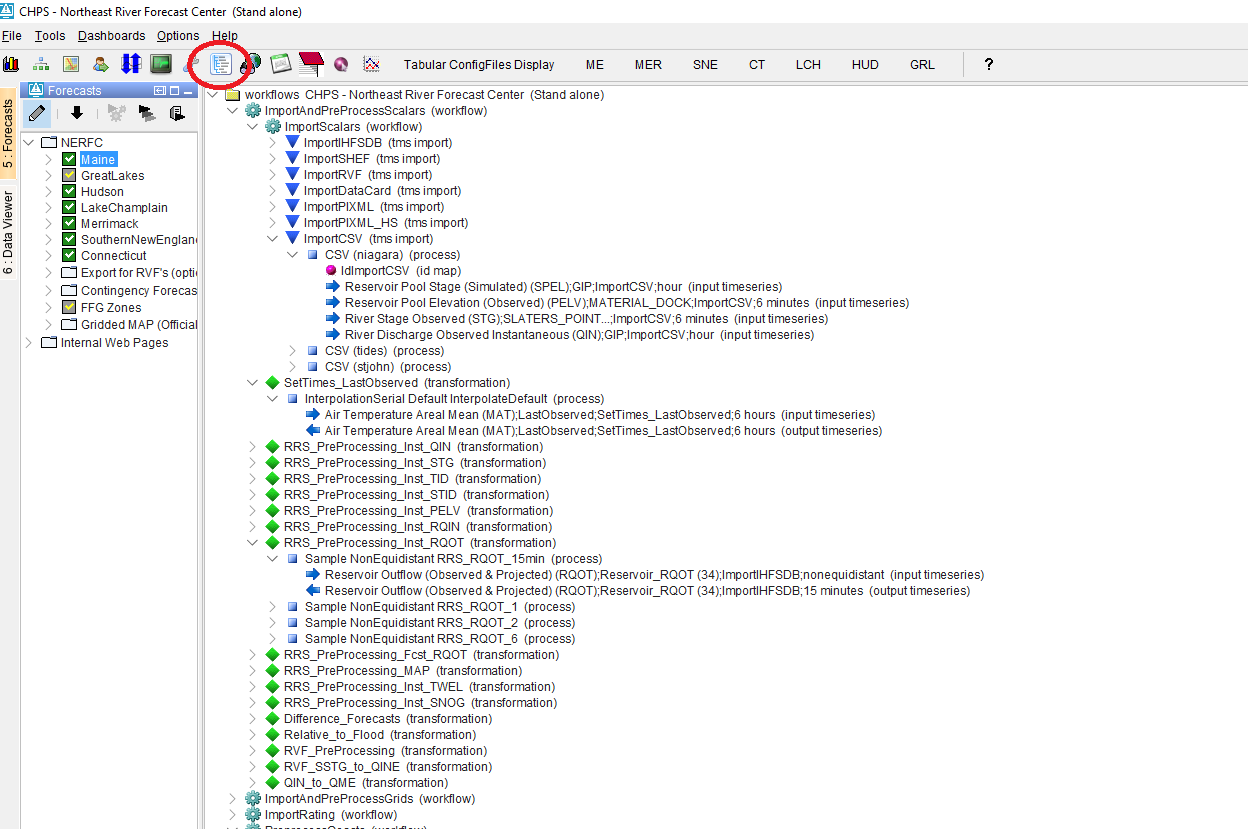Introduction
The Workflow Navigator (WN) is a helpful tool for understanding the hierarchical structure of your workflows and all underlying modules, module-instances and incoming/outgoing timeseries. It can also highlight the usage of specific timeseries throughout your config so that you can 'trace' where data is produced and (re)used. The WN displays workflows in a clickable tree-structure so you can navigate and drill down into a workflow towards timeseries level and even inspect the series in a graph or spatial plot.
Opening the Workflow Navigator
The Workflow Navigator (WN) can be started in two ways.
- From the Delft-FEWS Explorer - Map, use the <F12> menu + select option "K"
- From the Delft-FEWS Explorer Taskbar, when configured as an <explorerTask>
Ad 1. Starting WN from the <F12> menu
When you start the WN from the <F12> menu, all available (visible) workflows will be visualised in the tree-structure. The WN itself opens in a "Worflow Navigator" Tab and can be (un)docked like all other tabs.
Ad 2. Starting WN from the Taskbar
Usage of the Workflow Navigator
Work-in-progress
Context-menu options
Work-in-progress