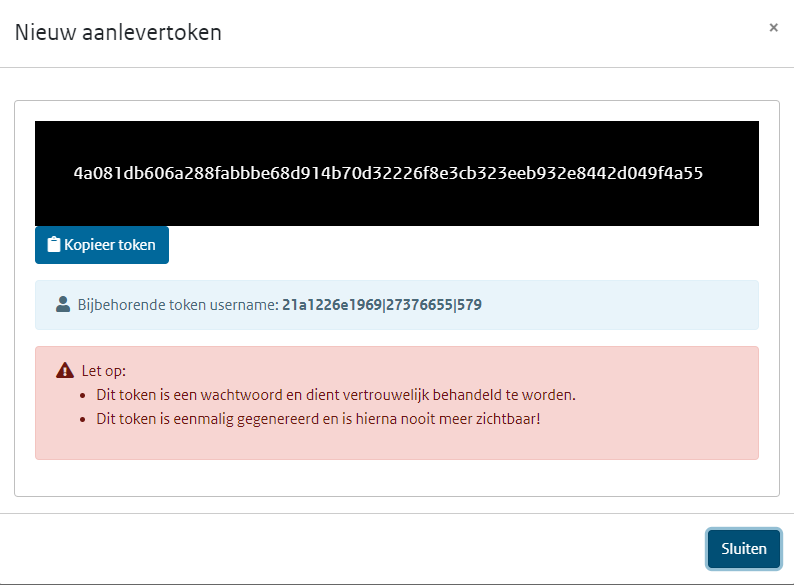Introduction
BRO_GLD_Addition_Server is a server export using the XML export format of the Basis Registratie Ondergrond standard: https://schema.broservices.nl/xsd/isgld/1.0/isgld-messages.xsd. It is simular to the BRO_GLD_Addition export, that writes GLD_Addation documents to the filesystem.
The export can be used to automatically upload GLD_Addition documents at: https://basisregistratieondergrond.nl/werken-bro/producten-diensten/bronhouderportaal/
Getting BRO GLD IDs
To get the BRO GLD IDs, you need to start the registration in the BRO for a groundwater filter. To achieve this you need to upload a BRO GLD Start Registration xml file to the bronhouder portal. The bronhouder portal will give you (if the BRO GLD Start Registration xml is valid) back to GLD ID.
To make the BRO GLD Start Registration xml files, the attached tool can be used. Note: the tool itself doesn't fall under support of Deltares and it is the responsibility of the configurator to use it correctly!
maak_gld_start_registraties.zip
BRO_GLD_Addition_Server Export Configuration
The configuration of the BRO_GLD_Addition_Server export module is shown in the following example.
The following are the required properties that have to be configured:
- chamberOfCommerceNumber: will be used to set the value of the brocom:chamberOfCommerceNumber element.
- qualityRegime: will be used to set the brocom:qualityRegime value. Can be either IMBRO or IMBRO/A
Optional properties that can be configured:
- skipBroValidation: default false. Before uploading the GLD_Addition document to the BRO, the XML document will be validated using the validation API of the BRO. This is an optional feature and can make the export take a lot of time. The uploaded document will also be validated again after upload by the BRO. To disable validation, set the skipBroValidation property to true.
- splitFiles: default false. If set to true, timeseries that have 10000 or more time steps, will be splitted in files with 9999 timesteps. The BRO Portal currently doesn't support more than 9999 time steps.
- unitOfMeasurement: optional property to set the unit of measurement. Default value is 'm'.
- statusQualityControl: default '"goedgekeurd" allowed values are:
"afgekeurd", "goedgekeurd", "nogNietBeoordeeld", "onbeslist" - observationType: default "reguliereMeting" allowed values are:
"reguliereMeting", "controleMeting" - statusCode: allowed values are:
"volledigBeoordeeld", "voorlopig" - processReference: default "NEN_EN_ISO22475v2006_C11v2010" allowed values are:
"NEN5120v1991", "NEN_EN_ISO22475v2006_C11v2010", "NEN_ISO21413v2005", "NPR_ISO.TR23211v2009", "RWSgwmon", "STOWAgwst" - measurementInstrumentType: default "druksensor" allowed values are:
"akoestischeSensor", "akoestischHandapparaat", "analoogPeilklokje", "druksensor", "elektronischPeilklokje", "opzetStuk", "radarsensor", "stereoDruksensor" - processType: default "Algorithm", this appears to be the only valid option.
- evaluationProcedure: default "oordeelDeskundige" allowed values are:
"brabantWater2013", "eijkelkampDataValidatiev0.0.9", "oordeelDeskundige", "PMBProtocolDatakwaliteitscontroleQC2018v2.0", "RWSAATGrondwaterv1.0", "warecoWaterDataValidatieProtocolv20200219" - airPressureCompensationType: default "monitoringnetmeting" allowed values are:
"capillair", "gecorrigeerdLokaleMeting", "KNMImeting", "monitoringnetmeting", "putlocatiemeting"
For each exported XML file a BRO ID is required. This can either be the same as the internal locationId or (preferably) should be configured as a location attribute. In the latter case idmapping is required. The location attribute that holds the BRO ID should be mapped, using a location id function. For example:
<?xml version="1.0" encoding="UTF-8"?> <idMap xmlns="http://www.wldelft.nl/fews" xmlns:xsi="http://www.w3.org/2001/XMLSchema-instance" xsi:schemaLocation="http://www.wldelft.nl/fews http://fews.wldelft.nl/schemas/version1.0/idMap.xsd" version="1.1"> <locationIdFunction internalLocationSet="Peilbuizen_BRO" externalLocationFunction="@BRO_GLD_ID@"/> <enableOneToOneMapping/> </idMap>
The BRO GLD doesn't have multiple parameters (in the FEWS sense) only the heads in reference to NAP (for details see Basisregistratie Ondergrond Catalogus Grondwaterstandonderzoek (geostandaarden.nl)), so the external BRO parameter will always be mapped to the specified internal parameterId. This also means that the timeSeriesSets should only hold 1 parameterId.
The BRO_GLD_Addition_Server can be configured as follows.
<?xml version="1.0" encoding="UTF-8"?>
<timeSeriesExportRun xmlns="http://www.wldelft.nl/fews" xmlns:xsi="http://www.w3.org/2001/XMLSchema-instance" xsi:schemaLocation="http://www.wldelft.nl/fews
http://fews.wldelft.nl/schemas/version1.0/timeSeriesExportRun.xsd">
<export>
<general>
<exportType>BRO_GLD_Addition_Server</exportType>
<serverUrl>https://demo.bronhouderportaal-bro.nl</serverUrl>
<!-- BRO can take a long time to upload. Set timeout to 5 minutes -->
<connectionTimeOutMillis>300000</connectionTimeOutMillis>
<!-- username and password can be acquired from the BRO portal bij getting a token. -->
<user>myuserid</user>
<password>mytokenvalue</password>
<idMapId>IdExportBro</idMapId>
</general>
<properties>
<string key="chamberOfCommerceNumber" value="XXXXX" ></string>
<string key="qualityRegime" value="IMBRO" ></string>
<!-- Validation can take quite some time. To skip BRO validation, set this property to true. Validation will also be done in the portal. -->
<bool key="skipBroValidation" value="false" ></bool>
</properties>
<timeSeriesSet>
<moduleInstanceId>ImportEllitrack</moduleInstanceId>
<valueType>scalar</valueType>
<parameterId>GW.m</parameterId>
<locationSetId>Peilbuizen_BRO</locationSetId>
<timeSeriesType>external historical</timeSeriesType>
<timeStep unit="nonequidistant"/>
<readWriteMode>read complete forecast</readWriteMode>
</timeSeriesSet>
</export>
</timeSeriesExportRun>
Acquire a BRO "Aanlevertoken"
To get a BRO Aanlever token, login to the BRO portal (Demo or Production environment). Select the "Aanlevertokens" tab and use the button "Nieuw aanlevertoken aanmaken".
In the configuration example above you should:
- fill in the "token username" (from the light blue bar above) in the <user> element
- fill in the "token" (from the black bar above) in the <password> element