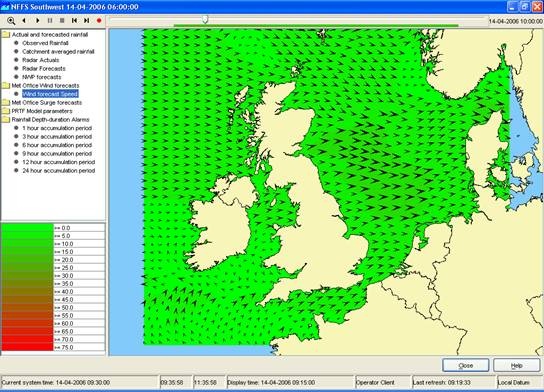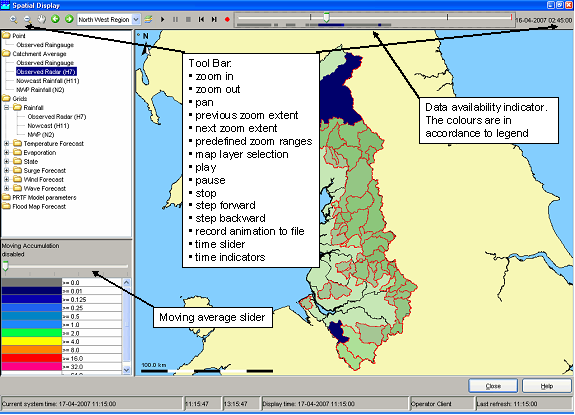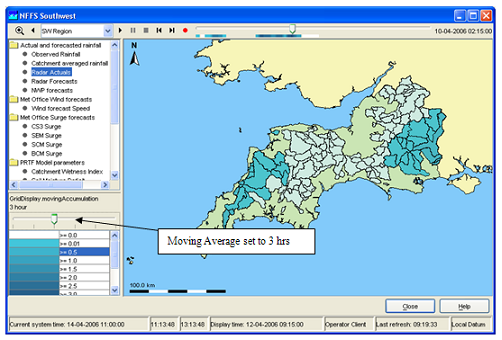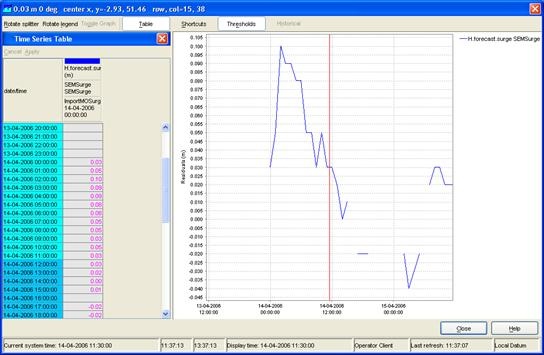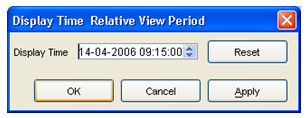Spatial Display
The Spatial Display grid display can be used to display time series of any type: scalar, polygon or grid. The display will depict the data on a map background. The display time is then set using a ruler that can be moved manually or made to move automatically.
The spatial display consists of following components:
- Spatial Display selection filters
- Control Toolbar with following options:
- Manual zoom and zoom previous buttons
- Predefined zoom range selector
- Play, pause, stop, step forward, step backward and record buttons
- Time slider with time slice indicator
- Data availability and maximum value indicator
- Moving average slider
- Legend
- Contours button
- Export time step data in ascii grid-file
Grid display selection filters
The selection filters show which displays have been configured. Select a filter to display the data. Note that each grid display may be configured differently, i.e. with a different period of data to be displayed, with a different background map, etc. The configuration allows filters to be highlighted in bold.
Control Toolbar
The toolbar provides the controls for displaying the spatial information via through the following buttons:
Button |
Description |
|---|---|
|
Play . Starts continuous play mode. The slider will indicate the time slice being shown. |
For the functionality of the zoom buttons is referred to the FEWS Explorer section (see 2.2).
Moving Average Slider
The moving average slider can be configured to allow the user to select a number of moving average settings. Each moving average window is then recalculated for the entire period.
Legend
The legend identifies the colour used for each range of values.
Contours button
To turn on/off contour lines (regular grids configured with contour lines only). Numbers appear when the animation has stopped or paused. The colors, which indicate the value remain visible.
Export time step data in ascii grid-file
By right clicking on the display, the grid data for a specific timestep can be exported in an ascii file. Select the desirable time step with the control toolbar.
Extracting scalar time series from grid
Scalar time series can be extracted from the grid by double clicking the point of interest. Depending on the type of data, which is displayed, the scalar time series will be relevant to either a point, polygon or grid cell.
A series, that is extracted from a grid, is not related to a known location or polygon ID. The series will then be identified using the grid coordinates.
This can be done by double clicking on a grid cell on the grid display. The graph will automatically pop up with the time series of the selected grid cell. When animating the grid display, a marker will move over the time series graph as well.
Note:
Make sure that you stop the grid movie before you make a time series graph, this can cause the system to slow down because multiple processes have to be executed that take a lot of processing time.
Extracting longitudinal profiles (Xsections) from a grid time series
Longitudinal profiles time series can be extracted from the grid and shown in a separate graph as well. When animating the grid, the profile follows the same animation. When animating the profile only, the grid animation remains fixed. Note that the same cross section can be reused when switching to another plot (F2 will open a new window).
The cross section is defined by following the right mouse menu or by: Ctrl+right mouse - drag - release mouse. The profile will show automatically.
Note:
Even more essential then for scalars, it is wise to pause the grid animation when dragging a cross section to be shown.
Setting the display time
The display time in the spatial display can be changed in the standalone system only . The use is similar to the setting the display time in the data display, but with less modification possibilities.
When the display time is modified, the relative start and end times of the data to be shown are reset and the time slider is adjusted accordingly.