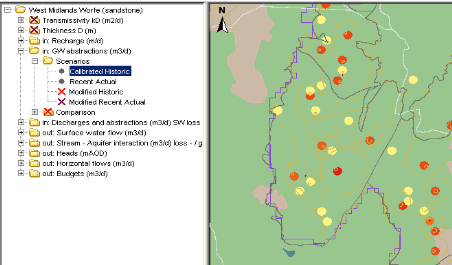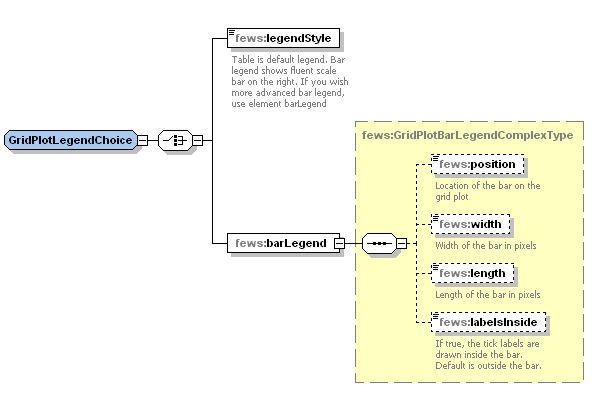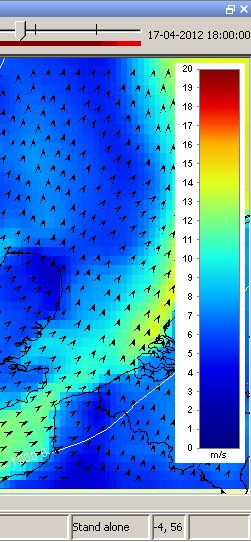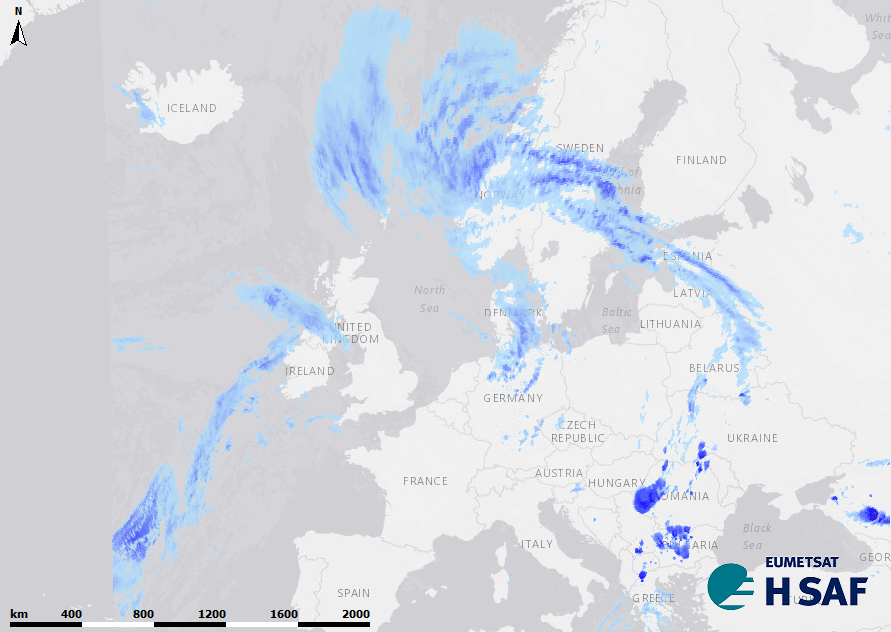Grid display
The grid display is used in DELFT-FEWS for viewing grid time series. These grid time series can be dynamically animated against a map background (comparable to the main map display).
The Id of the grid display is identified in the DisplayInstanceDescriptors. When available on the file system, the name of the XML file for configuring the GridDisplay with an Id of FloodMapDisplay is for example:
FloodMapDisplay 1.00 default.xml
FloodMapDisplay | File name for the Flood Map display configuration |
1.00 | Version number |
default | Flag to indicate the version is the default configuration (otherwise omitted). |
Figure 143 Example of a configuration of the Grid Display
Besides plotting a grid in the grid display, it is also possible to plot scalar data (Figure 10) and longitudinal profiles (figure 9).
Figure 010 Example of a configuration of the scalar data in Grid Display
Figure 009 Example of a configuration of the longprofile in Grid Display
Figure 144 Root elements of the gridDisplay configuration
title
Name of the Grid Display. When opened this will appear in the title bar of the window.
defaults
Used to specify attributes that should apply to several gridPlots. Specifying which gridPlots the defaults apply to can be done through parameterGroupId, plotGroupId or plotId. When an attribute that is specified through defaults is needed, FEWS will search for the first defaults that contains the needed attribute and applies to the current gridPlot. If no parameterGroupId, no plotGroupId and no plotId is specified, the defaults is considered to apply to all gridPlots. Note that such a general defaults may override settings made in more specific defaults if it is found first by FEWS, when this occurs try specifying the most general defaults last.
gridPlotGroup
Definition of a group in the grid display. Each group may have its own set of maps and time series to display. Defining groups creates a tree view in the left of the display (see example above). Multiple instances may exist.
Attributes;
- id : Id of the display group- this is used in the tree view.
- name : Optional name of the display group- used for reference purposes only
description
Optional description of the display group/grid plot. Used for reference purposes only
highlight
Optional property to highlight the Group name in bold in the selection filter.
gridPlot
Definition of a grid plot within the display group. Each grid plot forms a node in the tree view. When a gridPlot is selected, the appropriate maps will be displayed and the time series data retrieved from the database.
Attributes;
- id : Id of the grid plot- this is used in the tree view.
- name : Optional name of the grid plot- used for reference purposes only
- contourlinescolor: required when the "contourlines button" in the griddisplay should be enabled
mapExtentId
Available since 2017.02. When the gridPlot is selected in the spatial display, the zoom extent will be automatically adapted to the specified extent. It is also possible to specify the mapExtentId for several gridPlots at once using the defaults.
timeSeriesSet
Definition of the time series set to be displayed in the selected grid plot. This can refer to one location with valuetype grid or longitudinal profile, or it can refer to a locationSet of scalars. Contourlines can only be displayed in combination with a regular grid.
legendStyle
The legend can be shown as table legend or as bar legend.
Default legend style is table. Bar legend shows fluent scale bar on the right.
barLegend
Use this element to show customized bar legend.
The following legend properties can be changed:
- position: legend can be placed on the right, on the left, at the top or at the bottom. Default is on the right.
- width: width of the bar in pixels. Default is 40 pixels.
- length: length of the bar in pixels. The defaults are 400 for legend on the right/left, and for the legend at the top/bottom the length equals the width of the window
- labelsInside: if true , ticks and labels are displayed inside the legend bar . The default is outside.
Elements of the configuration of legend style
uTimeSeriesSet/vTimeSeriesSet
When data with velocities are available as a timeseries with the u-component and the v-component, these can be placed in the uTimeSeriesSet and vTimeSeriesSet elements. In the grid display automatically arrows will be drawn showing the direction, calculated on the v and u component. The velocity is presented in a color, defined in the classBreaks.
Double clicking in the grid display will open the u and v timeseries in the timeseries display. If one of the following is configured, they will be opened instead:
- Adding the uvAmplitudeParameterId element (since 2015.02), where an amplitude parameter can be configured, the timeseries display will combine the u and v timeseries into one amplitude timeseries (sqrt(u^2+v^2)).
- Adding the uvDirectionParameterId element (since 2016.01), where a wind direction parameter can be configured, the timeseries display will combine the u and v timeseries into one wind direction timeseries. The wind direction is in degrees, where the north direction is 360 degrees, east is 90 degrees, south is 180 degrees and west is 270 degrees.
DirectionTimeSeriesSet
If a timeserie with direction data is available, this is where the TimeSeriesSet should be placed. Note: a TimeSeriesSet with velocity values is required in the ValueTimeSeriesSet!
classBreaks
Definition of colours to use in displaying the dynamic grid. These are also shown in the legend on the left of the grid display (see example above). Optional when default class breaks are available for this plot group and parameter group. Note: the missingValueColor configured in this classBreaks element is also used to display missing values (NaN values) for point locations and tracks when the display is showing threshold warning level flags.
missingValueColor: Color that is used to display missing values (NaN values) for point locations and tracks. Default is fully transparant.
missingValueOpaquenessPercentage: Opaqueness percentage that is used to display missing values (NaN values) for point locations and tracks. This overrules the opaqueness of the configured missingValueColor. If missingValueOpaquenessPercentage is not configured, then opaqueness of missingValueColor is used.
geoMap
Definition of the maps used as a background to the dynamic grid displayed. The layout and zoom extent are also defined in this element.
Definition of class breaks
Figure 145 Elements of the configuration of class breaks
description
Optional description. Since FEWS 2017.01 it is allowed to have multiple class breaks for a plot. The user can switch between the class breaks with a drop down list. This description is used in the drop down list.
missingValueColor
Not implemented yet.
missingValueOpaqueness
Not implemented yet.
unitVisible (available since build 18734)
When this is true the display unit for the class break values will be displayed in the legend. Default is false. The display unit can be configured in parameter group.
rescaleAroundOrdinalValue (available since build 17892)
Definition of the optional ordinal value that will always keep the same colour when the class break colours are rescaled in the grid display. After rescaling, the highest lowerValue will be changed to the maximum grid value visible in the current zoom extent and the lowest lowerValue will be changed to the minimum grid value visible in the current zoom extent. The lowerValues and the colours in between will be rearranged to fit between the minimum and maximum. Thus the colours for given values change.
If no ordinal value is specified, then the colours are just rearranged. However, if e.g. ordinal value = 0 is specified and 0 values have a white colour, then the rescaling will take this into account so that 0 values always stay coloured white. This can be used for instance when displaying temperatures, where red colours are used for positive values and blue colours are used for negative values and zero values are coloured white.
lowerColor
Colour definition for the colour in the legend associated with the lowest value in the range.
upperColor
Colour definition for the colour in the legend associated with the highest value in the range.
lowerOpaquenessPercentage
Optional definition of the opaqueness of the colour in the legend associated with the lowest value in the range.
upperOpaquenessPercentage
Optional definition of the opaqueness of the colour in the legend associated with the highest value in the range.
lowerSymbolSize
Optional definition of the size of symbols associated with the lowest value in the range.
upperSymbolSize
Optional definition of the size of symbols associated with the highest value in the range.
lowerValue
Definition of the value at which the colour in the grid displayed changes. The legend will be a gradual change in colours from the lowest colour to the highest colour, with the number of increments determined by the number of lowerValue items entered. Multiple entries may exist.
color
Deprecated, use break.
break
The options described above can be used for definitions of lowerValues that have colors that change gradually between a lowerColor and upperColor. The break option can be used instead for specifying a discrete lowerValue with an absolute color, symbolSize and opaquenessPercentage. In this case, set colorSmoothingEnabled to false. Multiple entries may exist. Labels cannot contain the ">" and "<" sign. To present these, use the > and < respectively.
Definition of background maps
The background maps to be displayed are defined in the geoMap element. More information on the configuration of the geoMap element can be found here.
Configuration (Example)
The following example shows how to configure a Meteosat image as grayScaleImage in the Grid display.
<gridPlotGroup id="Meteosat Images"> <gridPlot id="MeteoSat"> <timeSeriesSet> <moduleInstanceId>ImportMeteosat</moduleInstanceId> <valueType>grid</valueType> <parameterId>image</parameterId> <locationId>meteosat</locationId> <timeSeriesType>external historical</timeSeriesType> <timeStep unit="minute" multiplier="15"/> <relativeViewPeriod unit="hour" start="-12" end="36"/> <readWriteMode>read only</readWriteMode> </timeSeriesSet> <classBreaks> <lowerColor>black</lowerColor> <upperColor>white</upperColor> <lowerValue>0</lowerValue> <lowerValue>8</lowerValue> <lowerValue>16</lowerValue> <lowerValue>24</lowerValue> <lowerValue>32</lowerValue> <lowerValue>40</lowerValue> <lowerValue>48</lowerValue> <lowerValue>56</lowerValue> <lowerValue>64</lowerValue> <lowerValue>72</lowerValue> <lowerValue>80</lowerValue> <lowerValue>88</lowerValue> <lowerValue>96</lowerValue> <lowerValue>104</lowerValue> <lowerValue>112</lowerValue> <lowerValue>120</lowerValue> <lowerValue>128</lowerValue> <lowerValue>136</lowerValue> <lowerValue>144</lowerValue> <lowerValue>152</lowerValue> <lowerValue>160</lowerValue> <lowerValue>168</lowerValue> <lowerValue>176</lowerValue> <lowerValue>184</lowerValue> <lowerValue>192</lowerValue> <lowerValue>200</lowerValue> <lowerValue>208</lowerValue> <lowerValue>216</lowerValue> <lowerValue>224</lowerValue> <lowerValue>232</lowerValue> <lowerColor>orange</lowerColor> <upperColor>red</upperColor> <lowerValue>240</lowerValue> <lowerValue>248</lowerValue> <lowerValue>255</lowerValue> </classBreaks> </gridPlot> </gridPlotGroup>
Logo at map
Some satelite products require to be shown with a logo, where the imageFile with the logo should be located in the MaplayerFiles directory.
The logo file can be place at the next positions: topLeft, bottomLeft, topRight or bottomRight.
<gridPlot id="Precipitation"> <timeSeriesSet> <moduleInstanceId>Import_NWP</moduleInstanceId> <valueType>grid</valueType> <parameterId>P.fc</parameterId> <qualifierId>aladin_hr</qualifierId> <locationId>NWP_ALADIN_HR</locationId> <timeSeriesType>external forecasting</timeSeriesType> <timeStep unit="hour"/> <relativeViewPeriod unit="day" start="-5" end="10"/> <readWriteMode>read only</readWriteMode> </timeSeriesSet> <logo> <imageFile>logo.png</imageFile> <position>topRight</position> </logo> <classBreaksId>Precipitation_1h</classBreaksId> <contourLinesColor>gray</contourLinesColor> </gridPlot>