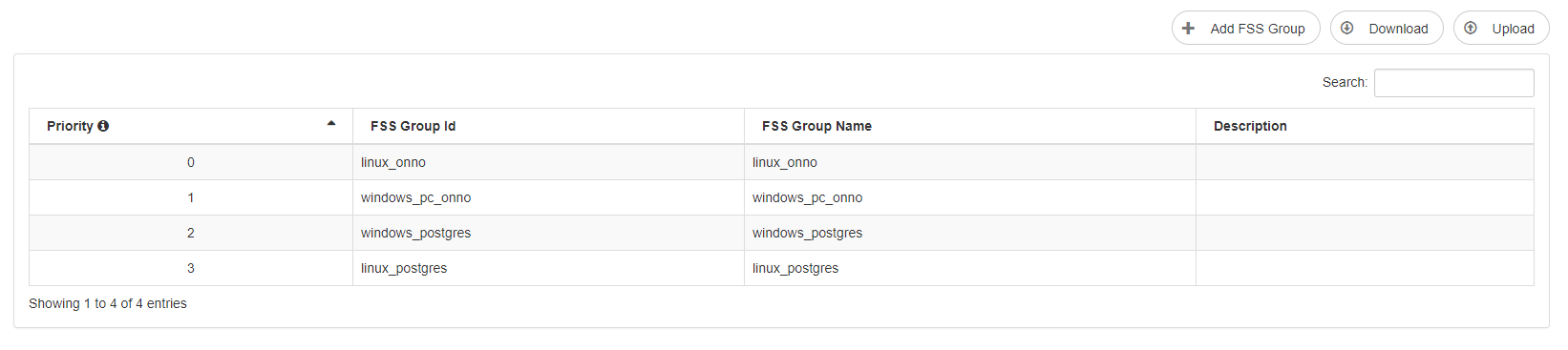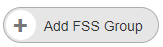FSS Groups
This page displays the available FSS Groups and allows altering their properties.
The overview page shows all currently registered FSS Groups. When a Forecasting Shell is started the FSS groups that is configured will be automatically created if it didn't already exist.
A FSS Groups can be manually registered using the button as well.
When hovering over the rows below the priority column, the mouse pointer will change into the drag and drop symbol which indicates you can select a row to change the priority.
When hovering over any row below the other columns, the row can be clicked to go to the edit page.
Edit FSS Group
The following data is available in a FSS Group
| element | description |
|---|---|
| FSS Group ID | Unique identifier of a FSS Group |
| FSS Group Name | Name of the FSS Group |
| Description | Description of the FSS Group |
| Allow Unmapped Workflows to use this FSS Group | Boolean that should be set to true to allow workflows that are not mapped to any groups to use the Forecasting Shell Servers that can run in this group. |
| The number of FSSs that are kept ready | Amount of tasks running for the listed master-controller. |
| Maximum number of FSSs that can be awake | Limit the number of Forecasting Shells that can be awake for this group. At least one is required. Leavy empty to keep all FSSs awake. |
Delete FSS Group
From the edit page it is also possible to delete a FSS Group. This is only possible if the FSS Group isn't used by any Forecasting Shell Anymore.
FSS Groups priority
The FSS Groups list is ordered by priority. The FSS Groups priority is used to determine on which group an unmapped workflow should be run first. If there are any available Forecasting Shells in that group a Forecasting Shell from that group will be selected. This only applies for FSS Groups that allow running unmapped workflows.
The priority of the FSS Groups can be changed by dragging and dropping a row to the required position. In the next example the windows_postgres row has been selected and can be dropped to the required position.
Download FSS Groups
To download all FSS groups in XML format the button can be used. See for an example the following xml file:
Upload FSS Groups
It's possible to upload FSS Groups using the button. The upload will fail if it contains any existing FSS Groupd id's or priorities.