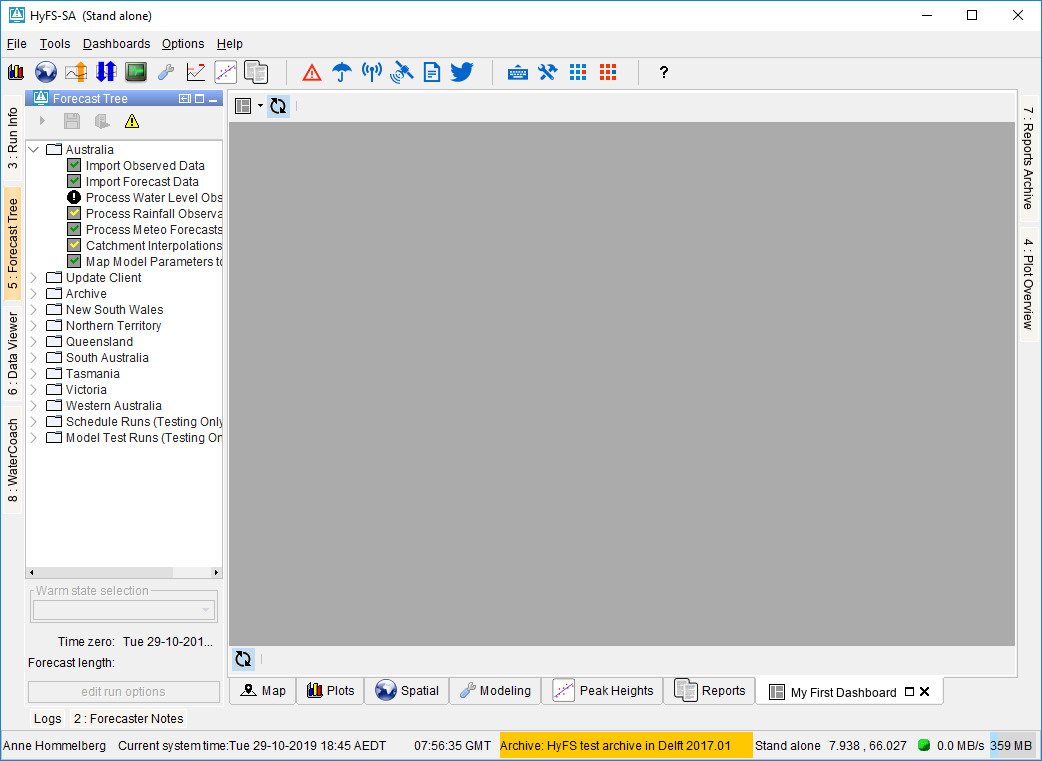This page is under construction
This page is under construction
General
The dashboard display is used to view several displays side-by-side. For example, it can be used to view both a precipitation and a temperature grid plot side-by-side, synchronizing the time sliders. All users can create and modify their own dashboards, which will be stored in the user settings. Alternatively, a configurator can configure "predefined" dashboards which will be the same for all users. An example of a dashboard display is shown below.
TODO: add screenshot
Creating and modifying a Dashboard Display
Dashboard panels can be created and modified by the user to suit their needs.
Creating a new Dashboard
A new Dashboard can be created through the menu option of the dashboards menu in the FEWS menu bar:
You will then be prompted to enter a title for the new dashboard. The title will be used as the title of the tab for the panel, as well as for the menu item to (re)open the dashboard. The title needs to be unique.
After entering a title and confirming, a new (empty) dashboard panel will be opened and it will be added to the dashboards menu.
Adding Frames
Modifying Frame Contents
Frame Titles
Deleting a dashboard
Using a Dashboard Display
Opening a Dashboard Display
Arranging the Frames
Synchronizing Frames
Map Extent Synchronization
Time Slider Synchronization
User-defined vs. Predefined Dashboard Displays
TODO:
- explain debug menu options to turn user-defined into predefined and vice versa
- mention unavailable options for predefined dashboards (delete, rename etc.)
- explicitly mention all settings normally stored in user-settings are now in dashboards.ini therefore button status etc. will be reset when predefined dashboard is reopened.